13 Useful Batch Image Processors
Whether you’re a Web developer, Web designer or blogger, you’ve probably had to deal with the headache of converting many images to different sizes and formats. It’s not much fun if you have to convert all of them by hand. Batch image processing can reduce this process from hours of work to just a few simple clicks.
With batch image processing, you can specify a size or file type, and then a script runs to convert the images. You can process hundreds or thousands of images with just a few clicks. And nearly every image processor comes with a unique feature set.
You may want to take a look at the following related posts:
- Efficient Image Resizing With ImageMagick
- 25 Text Batch Processing Tools Reviewed
- How Optimized Are Your Images? Meet ImageOptim-CLI, a Batch Compression Tool
Many of the articles here on Smashing Magazine have screenshots that have to be resized and configured to fit within the website’s layout. We use batch image processors to quickly resize all of the screenshots and larger images that we feature in the articles.
Types of Batch Processors
Batch image processors usually come with some very standard functions:
- Resizing images,
- Scaling images,
- Converting to different image formats.
Some image processors also perform some advanced functionality, such as graphic editing (rotating, blurring, borders, adding watermarks), and some can even create slideshows, display other types of multimedia and perform other advanced functions.
Image processors are worth their weight in gold if you’re a designer or developer spending a good chunk of time converting images by hand in Photoshop. Let’s take a look at 15 useful batch image processors for both Mac and PC.
Use Photoshop CS3 to Batch Convert Images
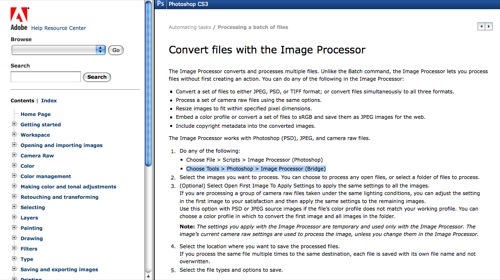
Adobe Photoshop is far and away the most popular image processor for designers, so some might prefer the option of using the native tools provided by Photoshop. Photoshop comes with many advanced features, and one of them is the ability to batch convert image files. According to the Photoshop documentation, it’s as simple as choosing either:
- File > Scripts > Image Processor (Photoshop) or
- Tools > Photoshop > Image Processor (Bridge),
and then selecting the images or file that you want to convert. Once you’ve selected them, select a location where you would like to save the files, select the file types you’d like to convert to along with any other configuration options and click “Run.”
Advanced Batch Converter (Win)
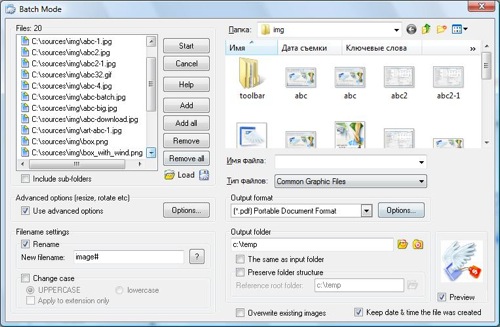
Advanced Batch Converter is a Windows-only program that can convert images to over 120 different file formats on the fly and can convert over 25 different types of images. Aside from the ability to convert images, the software can also do basic photo editing, such as cropping and resizing images. There is a 30-day free trial, and after that the software costs $49.95.
Irfran View (Win)
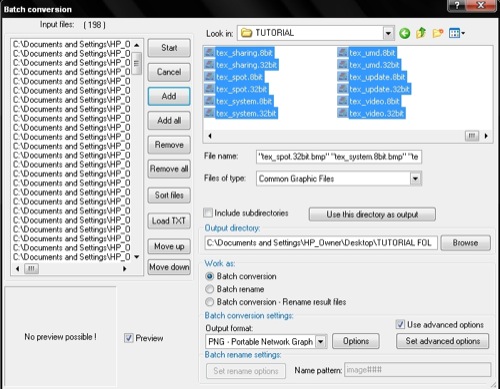
Irfran View is a freeware application for Windows users. Aside from converting images, Irfran View has many unique features, like a multimedia player, hotkeys, and many more. Infran View also allows you to extend the software by using plug-ins.
DBP - David’s Batch Processor (Linux, Mac OS X, Win)
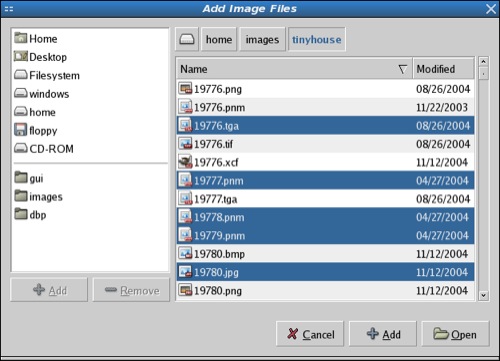
David’s Batch Processor is a Gimp plug-in that performs batch editing functions on images. Instead of having to download a separate program, Gimp users can simply call the plug-in from within Gimp. The user simply selects the images that he or she wants to resize and creates a quick ruleset that will process the images.
However, the plug-in is only intended to resize RGB images, not indexed images. The plug-in is licensed under the open-source GPL license.
Image Converter.EXE (Win)
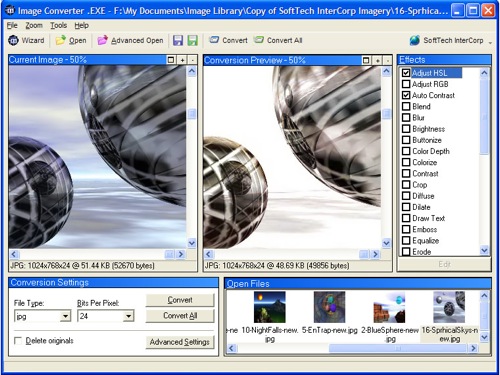
Image converter.exe is a free image converter that is set up slightly differently than other batch processors in that it offers a Conversion Wizard. The Conversion Wizard allows users who don’t have much experience with batch image processing to quickly and easily convert and rename images.
EasyBatchPhoto (Mac)

EasyBatchPhoto is a fast and responsive batch image processor for the Mac. EasyBatchPhoto can easily watermark images as well, which is a function that many image processors don’t have. The tool takes care of many repetitive tasks by processing images with a single drag-and-drop. A single license costs $24.
Using Automator on a Mac
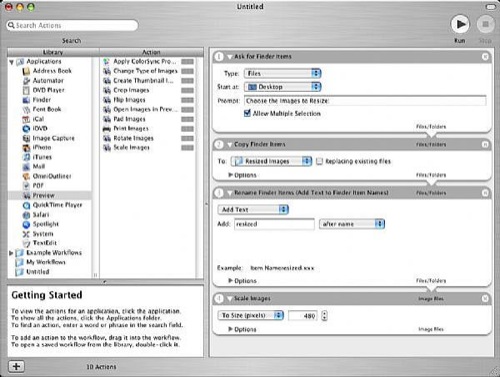
If you’re a Mac user, you can batch edit images using a program that comes bundled with OS X: Automator. Automator essentially allows you to create tiny applications for specific purposes, and you can create one of these applications just for resizing images. eHow has an excellent tutorial on how to create an Automator action that resizes, names and saves your images to a folder, without having to open Photoshop.
Sizerox (Mac)
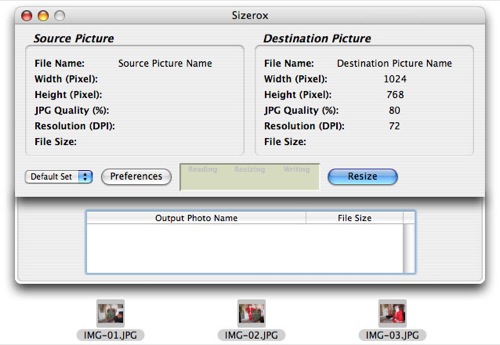
With Sizerox you can drag and drop images or folders into a simple graphical interface, and it will convert the images quickly and rename them if you’d like. You can use Sizerox to resize, rename, crop, rotate and watermark hundreds or thousands of images with a single Drag-and-Drop.
Sizerox uses Apple Quicktime to save the resized images, so the quality of the resized images is high. You can also use the Renamer engine to rename the images while resizing them. Because the software costs only $10, it won’t break the bank either. It’s simple, yet effective.
QuickScale (Mac)
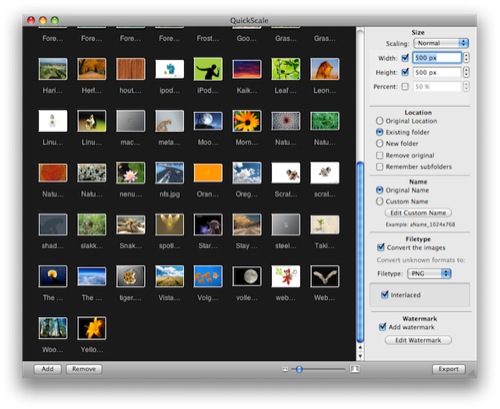
QuickScale is another Mac-only application that is simple and easy to use. Like photo Drop, QuickScale has the ability to create “droplets” (saved resize presets). It may not have as many features as some other batch image processors, but it has all of the basics and has a short learning curve. It’s perfect for the user who only needs basic batch image processing functionality. A license for QuickScale costs $15.
FastStone Photo Resizer (Win, free)
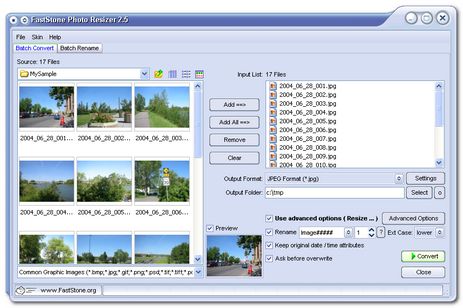
FastStone Photo Resizer is a fairly robust image processor. The software is free for home users and runs on the Windows platform. It offers a nicer graphical interface than some of the other image processors and also supports droplets.
The tool can convert and rename images in batch mode, resize, crop, change color depth, apply color effects, add text, watermark and border effects and rename images with a sequential number.
Pixillion Image Converter (Win, free)
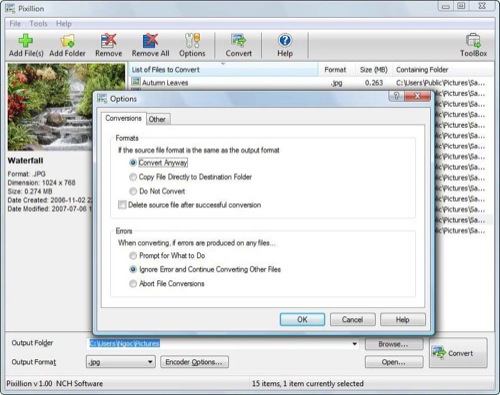
The Pixillion Image Converter can convert just about any image file type, including PDF. It has a few nice features that other batch image processors don’t have, like allowing you to right-click an image and resize it from anywhere. Pixillion is a free application for Windows users.


 Flexible CMS. Headless & API 1st
Flexible CMS. Headless & API 1st




