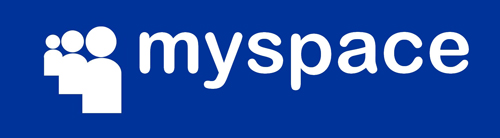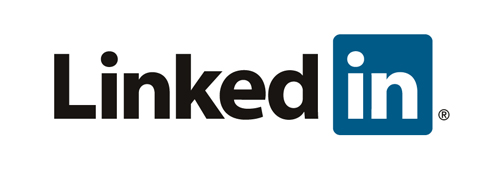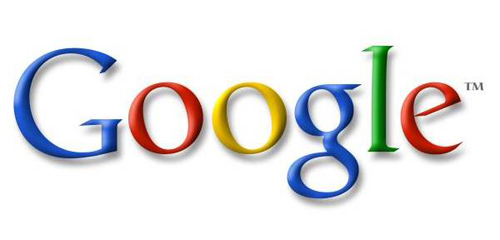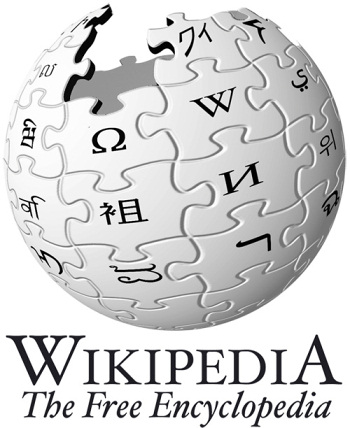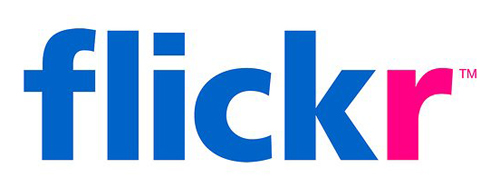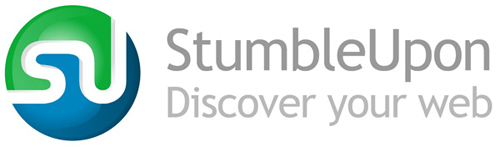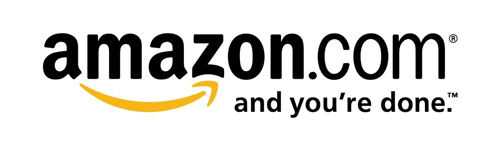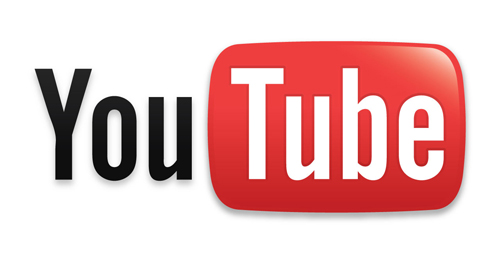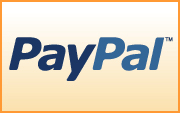How To Permanently Delete Your Account on Popular Websites
We all have an increasing number of sites and online services we’re members of, and sometimes it all gets a little overwhelming. At times, we just need to delete our memberships to some sites, either in an effort to simplify our lives or just because we’ve grown tired of a particular site or service.
What we often don’t realize when signing up for all these accounts, though, is how difficult it can be to permanently delete our accounts when we’ve had enough. Some require complicated, multi-step processes that can stretch over the course of days (or weeks). Others take less time, but still require multiple steps by the user.
Please consider reading our related articles:
- How To Log In To WordPress Using A Social Network
- How To Integrate Facebook, Twitter And Google+ In WordPress
- Social Media Is A Part Of The User Experience
- 25 Social Media Plugins For WordPress
Below we’ll take a look at the account deletion processes of popular websites and services, and how easy or difficult they make it. Then we’ll discuss why sites make things so complicated, and some things to consider when designing your own deletion policies.
Difficulty (on a scale of 1-5, 5 being hardest): 5
Deleting a Facebook account is a bit more complicated than many other services. There are two options for getting rid of your FB account, one that’s permanent and complete, and one that lets you change your mind later.
If you just want to shut down your account for a little while, with the option to reactivate it later, you can deactivate your account. This is simple: just go into your account settings and click on the “deactivate account” link. This immediately makes your account invisible to everyone else on Facebook. If you decide at a later date that you want to reactivate your account, it’s as simple as reactivating.
If you’re looking for something a little more permanent, though, you’ll need to submit a request to Facebook. The tricky thing here, though, is that they don’t immediately delete your account, and if at any time before it’s permanently deleted you log in or otherwise interact with Facebook, your deletion request will be canceled. For that reason, it’s a good idea to go around to any computers or devices (like your mobile phone) that you access your account through and log out (deleting saved passwords is also a good idea to prevent an accidental login).
Then you can use the form found here to request deletion. Remember not to log into your account at any point after that. There doesn’t seem to be any official notice on how long it takes, but unofficial reports say 14 days. To be on the safe side, you may want to wait a month or more before attempting to login to confirm your account has been deleted.
More information on deleting your Facebook account can be found in their FAQs.
Difficulty: 2
In contrast to deleting a Facebook account, deleting a Twitter account is relatively easy. All you need to do is go into your account settings and click on the “Deactivate my account” link at the bottom of the page. This is a permanent deactivation, though it can take up to a month for your account and information to disappear entirely from their system.
One word of warning, though: if you think you might want to use your email address, username or phone number on Twitter in the future, make sure that you change them prior to deactivating your account. Whether these things are permanently blocked from Twitter in the future or only temporarily isn’t specified, but it’s a good idea to change them anyway.
You can find more information on deleting your Twitter account here.
MySpace
Difficulty: 4
Deleting a MySpace account is a bit convoluted, but doable. You’ll need to login to your account and then go to the “My Account” link, and then select “Account”. Scroll until you see the “Account Cancellation” section and click on “Cancel Account”. This is where it gets a little bit complicated. MySpace will then send you an email with instructions for completing your account cancellation. Except the email doesn’t come right away, and can take a couple of days to show up. Once you get the email, it asks you for confirmation again that you want to delete your account, but then deletes it immediately.
All of the above works just fine, as long as you still have access to the email address you signed up with. But as so often happens when we finally decide to clean up our online accounts, some of them may be associated with outdated email or other accounts. In that case, there are a few alternatives listed by MySpace. The first one is to edit your profile and replace everything in your “About Me” box with “REMOVE PROFILE” and then contact MySpace and tell them to delete your profile (including your friend ID or URL). If that doesn’t work (say, if you can’t login to your account at all), you can just contact MySpace and ask them to delete the profile. How quickly they actually do so isn’t specified.
Official instructions for deleting your account can be found here.
Difficulty: 3
LinkedIn makes it quite easy to delete your account, once you know where to look. Click on “Settings” in the upper-right of the screen once you’re logged into your account, and then select “Close Your Account” under “Personal Information”. You’ll then be prompted for the reason you’re closing your account, and once confirmed, your account will be deleted.
As far as social networking sites go, LinkedIn probably has the most straight-forward account closure process. More details can be found here.
Difficulty: 3
Considering how pervasive Google is in our digital existence, you’d think deleting your Google account might be incredibly complicated. After all, many of us use dozens of Google services, and you’d think each one would require separate deletion.
For the most part, deleting your entire Google account is easy. There are only a few services that require special consideration. Of course, with the exception of a couple of services, there’s no way to delete individual services completely from your Google account. For example, with Analytics, you can delete each individual site you’re tracking, but not the Analytics account itself.
To delete your main Google account, login through the Google Accounts homepage. Then click on “Edit” next to “My Products”. From that page, you can delete certain services (Orkut and Web History), as well as delete your entire account by clicking on “Clear account and delete all services and info associated with it”. This will take you to a form where you’ll need to confirm each of the services you’ll be deleting. If you linked your Google account to an existing YouTube account, you’ll need to delete that account separately.
Then you’ll need to confirm your password, and check that you do, indeed, want to close your account, and that you know you’re still responsible for any pending financial transactions associated with your account. Then confirm, and your account will be deleted.
Certain services, including Google Alerts, Groups, and Docs, aren’t automatically deleted in this way. To unsubscribe from alerts, you’ll need to refer back to your original Alerts email (or from any Alerts email you’ve since received) and click the ‘unsubscribe’-link there. For Groups, you’ll also need to unsubscribe from each group.
Google Docs leaves shared documents and presentations available to collaborators and viewers. Spreadsheets, on the other hand, aren’t available to collaborators or viewers once you’ve deleted your account (so have a collaborator create a copy of the spreadsheet prior to deleting your account). With shared documents and presentations, you’ll want to reassign ownership to another user before deleting your account.
Full details on deleting your Google account can be found on the Google’s Help page “Deleting: Your Google Account”.
Ebay
Difficulty: 3
Ebay makes it fairly easy to close your account, though they do impose a waiting period. All you need to do is make sure your account has a zero balance, and then click the link to request your account be closed on this page.
One caveat: if you think you might want to use your email address for another Ebay account in the future, make sure that you change it prior to deleting your account. Email addresses and user IDs cannot be reused in the future. Once the waiting period has ended, your account will be deleted and your feedback ratings and other information will no longer be visible. Whether that information is permanently deleted or stored on a server somewhere ad infinitum isn’t specified.
Wikipedia
Difficulty: Impossible
Wikipedia is one of the few websites out there that doesn’t allow you to delete your account. That’s right, once you have a Wikipedia account, you have it forever. There is some hope, though, if you really don’t want to be associated with it any longer.
In most cases, accounts can be renamed and your user page can be deleted, along with (in some cases) your user talk pages. While this doesn’t erase your tracks entirely, it does effectively let you vanish from the site.
Wikipedia’s reasoning behind this is that all contributions have to be assigned to someone. They can’t have anonymous or orphaned contributions, or it would potentially ruin the crowdsourced and open nature of the site.
Flickr/Yahoo!
Difficulty: 2
Deleting your account on Flickr is relatively easy. Once you’ve logged into your account, go to your account settings and click on the “Personal Information” tab. From there, click the link “Delete your Flickr account”. A warning screen will come up that informs you that the deletion is permanent, and that all of your photos and videos will be deleted.
Deleting your entire Yahoo! account is a separate step. Log into your account and then go to the account deletion page. This page explains what happens when you delete your account. User information is kept on Yahoo!’s active servers for 90 days after the deletion has been requested, and may persist in backups beyond that. Once you’ve read the information on the page, you have to enter your password, a captcha code and then confirm that you want to delete your account. One thing to remember: if you’ve signed up for any Yahoo! premium services, you may still be billed for those after your account has been terminated, so make sure you cancel those premium services before you delete your account.
Windows Live
Difficulty: 2
Closing your Windows Live account is actually surprisingly easy. There’s only a problem if you’re using that account to access other websites. If so, you’ll need to go to each website where you’re using your Windows Live login credentials and delete your accounts there prior to deleting the Live account itself. If you don’t, you won’t be able to delete those accounts (or do anything with them) once your Live ID is deactivated.
Now, once you’ve verified that all your accounts linked to your Live ID have been closed, all you need to do is go to your Windows Live account and click on the “Close your account” link at the bottom under “Other Options”. This will bring up a page that tells you what happens when your account is closed. This includes that your registered information will be permanently deleted, that some information might not be deleted (refer to their privacy statement for details on that), and that if you have associated children’s accounts with that Live ID, they will also be deactivated. To finish the deletion process, you have to type in your password and click “Yes”.
There are reports that at this point you may be told there is a Microsoft email account associated with your account, and that your account cannot be closed. From there, you just need to click on “Close your Microsoft account” and then “Close my account”.
Stumbleupon
Difficulty: 1
Stumbleupon is one of the easiest web services to delete your account from. Just go to their delete account page, enter your user ID/nickname and password, and click on “Delete Account”. That’s it! Account deletions are permanent, so make sure you really want to delete your account before clicking that “Delete Account” button.
Wordpress.com
Difficulty: Impossible
WordPress.com doesn’t allow you to delete your account. Instead, they recommend you simply leave the account inactive. If you’re worried about the information you’ve uploaded to your WordPress.com account, remember you can always delete the information contained in the account (or replace it with false information).
Start by deleting your blogs. To do that, go to Tools and then “Delete Site”. There’s an email confirmation step required. You may want to run an export of your site’s content first, just so you have a backup in case you ever want to repost or reuse any of it (or just for posterity). After that, you can replace your email address and other identifying information with alternative information. More information can be found on this page and this one.
Amazon
Difficulty: 3
Closing your Amazon account requires you to contact their customer service department to request the account to be closed. This can only be done if you have no pending transactions, so make sure you’ve either received or cancelled all recent orders.
The email to customer service has to be sent from the email-address associated with your account. Other than that, they don’t give any indication of either how long it might take to delete the account or if there are additional confirmation steps involved.
YouTube
Difficulty: 3
If your YouTube account was set up with your Google account login credentials (as in, you used your Google account to sign up for your YouTube account), it’s automatically deleted when you delete your Google account. But if you set it up separately from your Google account (or linked the accounts together after they were both set up, or if you want to keep your Google account), you’ll need to delete it separately. One thing to note is that deleting your account does not delete your videos or channel, just your profile information. You’ll need to delete those prior to deleting your account.
The deletion process is pretty straightforward, though it does have a few more steps than are really necessary. Log in to your account and then go to “Manage” from the drop-down menu under your user name. Then click on “Manage Account” and then “Delete Account”. It will then ask you why you want to delete your account. Fill that in and then click the “Delete Account” button. YouTube then brings up a window that reminds you that your videos will not be deleted, only your profile. If you’ve deleted your videos and channel (or opted not to), then click on “Delete Account” one more time. You then have to confirm one more time. After that, try logging into your account again to make sure it’s been deleted.
PayPal
Difficulty: 1
Closing a PayPal account is pretty simple. Just log in to your account, and then click on your “Profile” link. From there, click on the “Close Account” link in the “Account Information” column. You’ll be prompted to continue from there and then you’ll need to click the “Close Account” button.
You’ll want to make sure your account is current and that there are no pending transactions, and of course you’ll want to transfer the positive balance to your bank account. There are reports that if you delete your PayPal account, it’s more difficult to get another one in the future (as in, they require more information of you). Whether this is true or not is unconfirmed.
Why’s It So Complicated?
In the case of every service mentioned above, properly deleting your account is a multi-step process. Some sites are even more difficult. It’s not a technical issue, obviously, as programming a functionality to let users delete their own accounts is something most competent developers could do before breakfast.
So why do some sites make it so complicated? The answer is user retention. They don’t want you to delete your account. The hope is that if you have the account, you’ll use it at least occasionally, if for no other reason than curiosity about things you might have missed when you weren’t logged in. As soon as you delete that account, though, it’s an out-of-site-out-of-mind kind of thing. You’re less likely to sign up for another account if you decided you could live without it once.
Account Deletion Remorse
This is one very valid reason to make it more complicated to delete an account: deletion remorse. It’s not uncommon for a user to have a bad day, get angry about something going on within a social network, and decide they’ve had enough and are getting rid of their account.
Of course, what often happens is that a day or two later they realize how much they loved using that social network, and they wish they could get their account back. With account deletion policies like those of Facebook (on which I’ve witnessed such account deletion remorse first-hand), users can just reactivate their account, and have all of their old friends and information right there. On sites with more immediate deletion policies, that user would likely have to start over entirely.
Should You Use Complicated Account Deletion Processes?
Considering how many major sites out there have complex methods for deleting accounts, should this be industry standard? Should all sites employ these methods to help retain users who can’t be bothered to follow a multi-step process? Probably not.
There are a few things to consider when deciding whether you want to make it complicated for a user to delete their account. First of all, if your deletion process is going to be handled by customer service representatives, do you have the manpower to do so? If you suddenly have a thousand members who want to delete their accounts, do you have the resources to handle that?
Do you expect users to regularly delete their accounts just to sign up for a new one a week later? If it’s complicated to delete their account, they may never sign up for another one, not wanting to go through the process again.
Inactive accounts can also eat up your system resources. Server space can become an issue, especially on very popular sites (or sites with very low budgets). Plus, it makes maintenance and backups more intensive, since there’s more data to deal with. Making it easier for people to delete their accounts if they’re not using your service can help relieve that load.
The level of complexity for the account deletion process is something that needs to be considered on a site-by-site basis. In general, the easier the process is, the better; however, it is important to make sure that users may be having a bad day and make a mistake by closing an account and so they will be happy about getting the account back a couple of days after it was closed.
Making the process way too difficult and time-consuming will turn annoyed customers in angry ones, the ones who will be very likely to spread negative word out there, while annoyed users would probably just close the account and move on, and even maybe come back to the service later. In either case, one way to minimize your worries about it, though, is to keep your users happy and conduct your site’s business in a transparent and open way.
(vf)


 Build skills. Boost ROI.
Build skills. Boost ROI. Check the frontend report!
Check the frontend report! Sponsor OWD on GitHub
Sponsor OWD on GitHub
 Start with a free demo —
Start with a free demo —
 Click here to kickstart your project for free in a matter of minutes.
Click here to kickstart your project for free in a matter of minutes.