Rethinking Responsive SVG
If you haven’t seen Joe Harrison’s responsive icons technique yet, you’ll most probably be impressed as much as I was when I first discovered it. In this article, I’d like to explore what we can do with SVG beyond “traditional” scalable vector graphics that are used to replace bitmap PNGs.
![]()
In fact, we can see SVG as an independent module that encapsulates CSS for the customization of views as well as the responsive behavior that also encapsulates JavaScript for the interaction logic.
Now, let’s dig a bit deeper into this technique.
Responsive SVG: The Hobo’s Method
Harrison’s Responsive Icons website is implemented pretty simply. It follows a well-known technique: image sprites. If you’re not familiar with sprites, let me explain. Image spriting is a technique that was previously used only for raster images to combat poor network performance. The idea is to combine a lot of small images into a single file, so that the client has to download only a single image from the server.
You would also use CSS to shift the image around and display only the part that you need for a particular element, saving the user the overhead of having to download every image individually. (Read more about sprites on CSS-Tricks.)
Harrison’s technique does the same thing, except with SVG instead of PNGs. This is what all of his icons combined into a single file would look like:
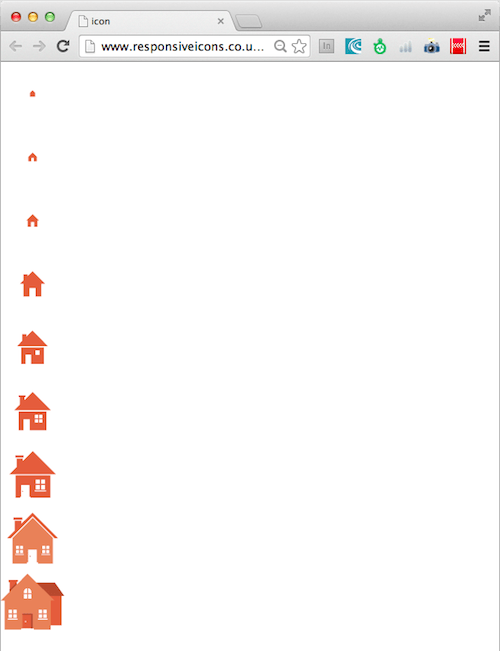
All Icons combined in a single SVG file. Large View.
This file, then, would be set as the background of a container in which one of these icon would need to be displayed:
.icon {
width: 300px;
height: 300px;
background: url(../images/home_sprite.svg);
background-position: center top;
}The example above is simple enough but has some problems. The solution is not portable enough. In fact, two parts are needed to make the method work: external CSS and an SVG sprite.
Responsive SVG: The Poor Man’s Method
Because CSS can be defined within SVG itself, let’s revise the example above to encapsulate the icon and to make it portable.
First, let’s remove all of the spatial shifts of the icons in the sprite. Of course, that leaves us with a layered mess of icons:
See the Pen inxym by Ilya Pukhalski.
Then, let’s rearrange all of the shapes and group them by icon, adding an .icon class to each group, as well as numbers to be able to identify each one we want (so, #home_icon_0, #home_icon_1 and up to #home_icon_8):
<svg>
<g id="home_icon_0" class="icon">
<!-- paths and shapes -->
</g>
<!-- ... -->
<g id="home_icon_8" class="icon">
<!-- paths and shapes -->
</g>
</svg>Now, we’re ready to add media queries, so that we can select the icon in the SVG file that we want to display. For this purpose, writing the CSS directly in the <svg> tag is possible using <defs> tags.
<svg>
<defs>
<style>
/* Hide all of the icons first. */
.icon {
display: none;
}
/* Display the first one. */
#home_icon_0 {
display: block;
}
/* Display the desired icon and hide the others according to the viewport's size. */
@media screen and (min-width: 25em) {
#home_icon_0 {
display: none;
}
#home_icon_1 {
display: block;
}
}
@media screen and (min-width: 30em) {
#home_icon_1 {
display: none;
}
#home_icon_2 {
display: block;
}
}
/* And so on */
</style>
</defs>
<!-- Icon groups go here -->
</svg>As a result, the same icon now adapts to the viewport’s size — except now, the CSS rules, media queries and SVG shapes are all encapsulated in the SVG file itself. Resize your browser to see how the example below works:
See the Pen LaMWvX by Ilya Pukhalski.
Responsive SVG: The Man With A Gun’s Method
The example above looks better than the first one, but questions remain:
- Could the responsive SVG be delivered in a better way?
- Is following a responsive approach for laying out the icons and customizing elements possible, rather than just hiding and showing parts of the file?
Looking to the content choreography and layout restructuring tricks that we rely on for responsive Web design on a daily basis, we can improve our prototype even still. We’ll use responsive design, shape restructuring and transformations to adapt the icons to different viewport sizes.
First, let’s redraw the biggest and most detailed house icon in our SVG sprite file, splitting all of the paths and joined shapes into elemental shapes. The result is much more readable, and applying any transformations to any part of the icon is now possible:
See the Pen Azqyn by Ilya Pukhalski.
Our redrawn icon looks the same as the biggest one from the sprite but contains many more shapes and takes up a bit more space. The magic is that we’ll add media queries and transformations to the new variant, transforming the shapes of the icon itself to get the same result as the SVG sprite:
<svg>
<defs>
<style>
@media screen and (max-width: 65em) {
#door-shadow, #tube-shadow, .backyard {
display: none;
}
#door-body {
fill: white;
}
#door-handle {
fill: #E55C3C;
}
#door-body, #door-handle {
-ms-transform: translate(0,0);
-webkit-transform: translate(0,0);
transform: translate(0,0);
}
#window {
-ms-transform: translate(0,0) scale(1);
-webkit-transform: translate(0,0) scale(1);
transform: translate(0,0) scale(1);
}
#house-body {
-ms-transform: scaleX(1) translate(0, 0);
-webkit-transform: scaleX(1) translate(0, 0);
transform: scaleX(1) translate(0, 0);
}
#tube-body {
-ms-transform: translate(0, 0);
-webkit-transform: translate(0, 0);
transform: translate(0, 0);
}
#tube-upper {
-ms-transform: translate(0, 0);
-webkit-transform: translate(0, 0);
transform: translate(0, 0);
}
}
/* And so on */
</style>
</defs>
<!-- Icon groups go here -->
</svg>Once we’ve added a bit of transformation magic, the icon will behave just like Joe Harrison’s SVG sprite but will contain all of the logic within itself. Open the example below in a new window and resize it to see all of the icon variants.
See the Pen hFLDG by Ilya Pukhalski.
Adapting The Icon To The Parent Container’s Size
One more thing. Making the icon respond to changes in its parent container (at least the width and height) is possible, too.
To do this, first, I tried to load the SVG file in an img element, wrapped in a div. But not even one media query in the SVG file seemed to work.
My second attempt was to load the icon in the flexible object element, wrapped in a div. Doing that made all of the media queries work. And making an object fill the space of its parent is now possible, too. (Don’t forget to set the width and height attributes of the svg element to 100% or to remove them completely.)
<div style="width: 100%; margin: 0 auto;">
<object>
<embed src="responsive3.svg" style="width: 100%; height: auto;" />
</object>
</div>
As for other ways to embed SVG with media queries and transforms, you could use SVG as a background image for any block element. Inline SVG is allowed as well, but the media queries would respond to the viewport.
The example below demonstrates how the icon responds to different container sizes. The media queries in the SVG handle how the icon is drawn, according to the dimensions that the SVG is to be rendered in. Here are eight blocks with different sizes, embedded with one and the same SVG file.
See the Pen hszLl by Ilya Pukhalski.
Adding JavaScript To SVG
More good news! The SVG file may encapsulate not only CSS, but JavaScript, too. In essence, we can regard an included SVG file as an independent module to which any old markup language may be applied.
JavaScript in SVG will work perfectly when embedded inline in the <object> element. Such a wonderful world, huh?
Browser Support
This last and most complex method of using SVG with media queries and transformations behaves perfectly in the following browser versions:
- Internet Explorer 9+
- Firefox 17+
- Chrome 17+
- Opera 15+
- Safari 6.0+
- Safari on iOS 6.0+
- Android browser on Android 3.0+
The technique might work in the old versions of browsers, but some transformations, such as scaling, wouldn’t be applied.
Conclusion
Responsive SVG icons can be used in a lot of ways, including the following:
- responsive advertisements (the ad content would occupy the space given to it by the document, and considering that CSS and JavaScript are allowed, most of the action would be contained to a single SVG file per ad);
- logos;
- application icons.
I should state that nothing is wrong with the sprites technique proposed by Joe Harrison. It works, and it’s necessary for some purposes!
Thoughts? Feedback? I look forward to your input in the comments section below.
Cheers, and have fun!
Further Reading
- Adventures In The Third Dimension: CSS 3D Transforms
- Animating Clipped Elements In SVG
- Designing an Interactive Exhibition With CSS Clip Paths
- The Illusion Of Life: An SVG Animation Case Study




 Flexible CMS. Headless & API 1st
Flexible CMS. Headless & API 1st



