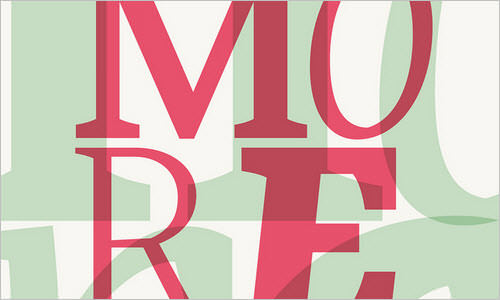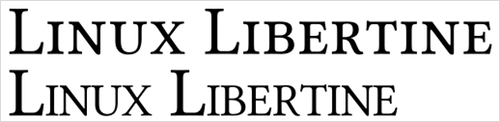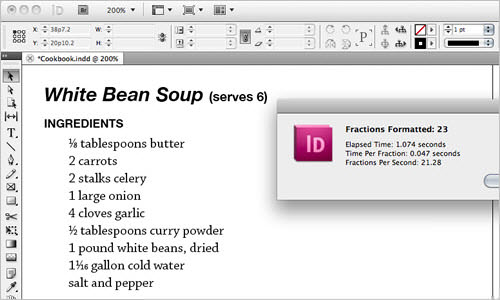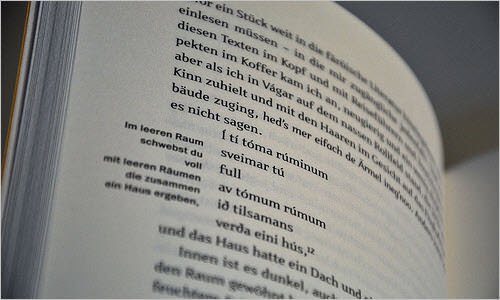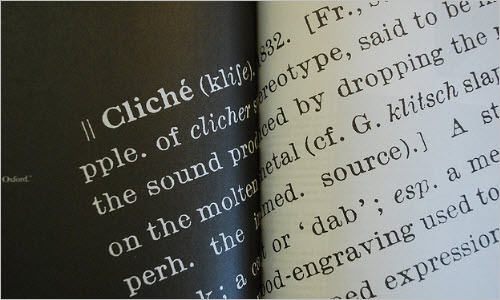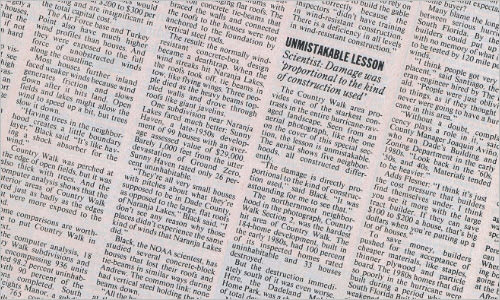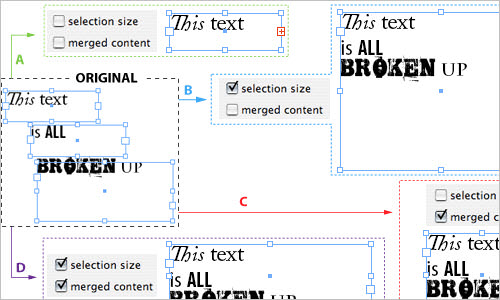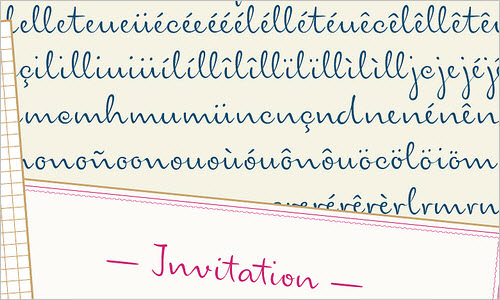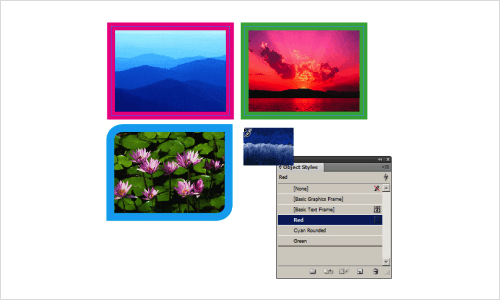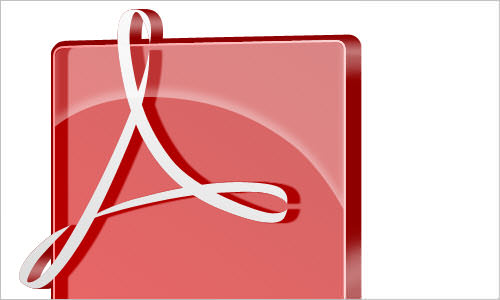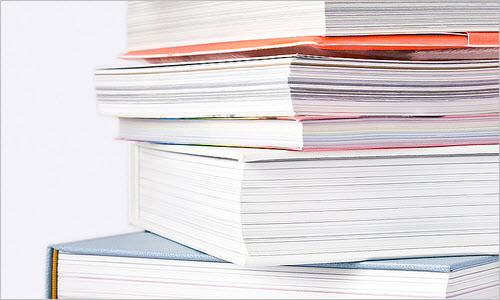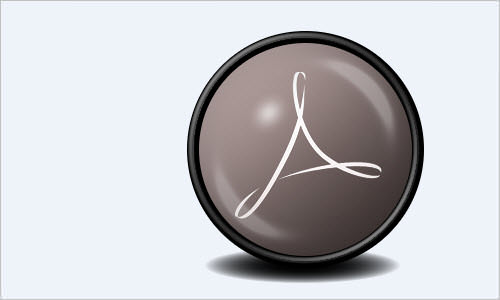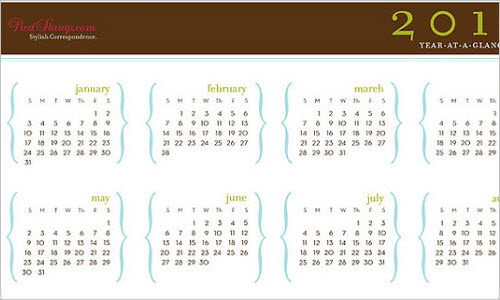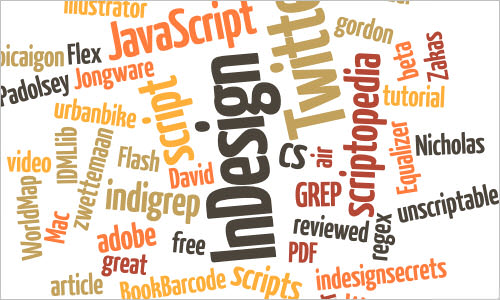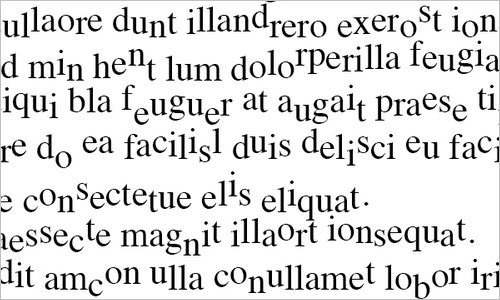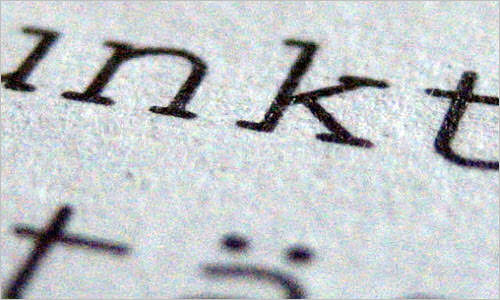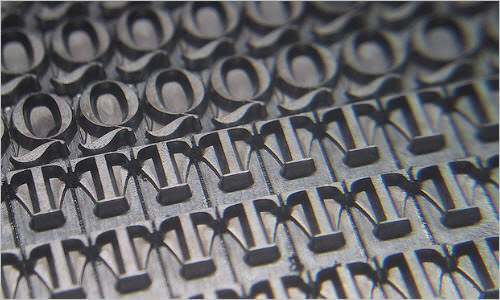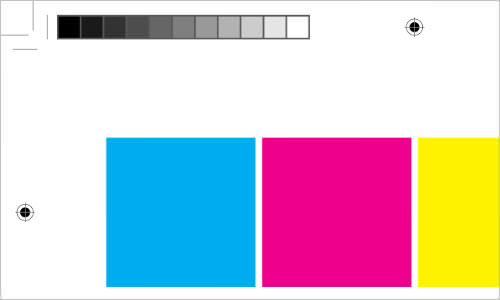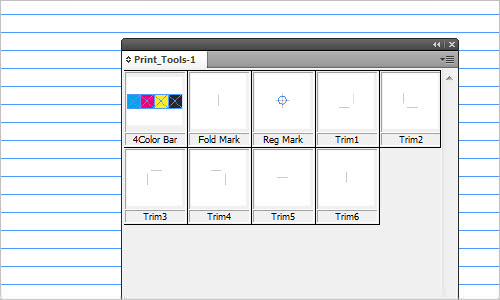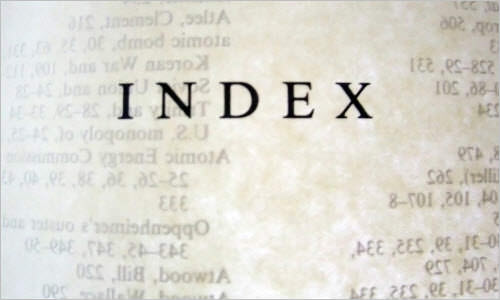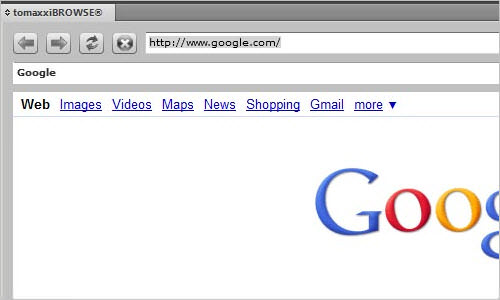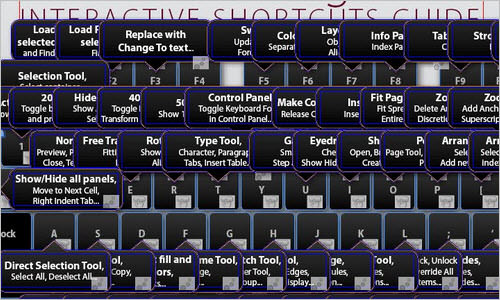Useful InDesign Scripts And Plugins To Speed Up Your Work
Few applications feel as complete as Adobe’s InDesign. First released in 1999 as a direct attack against the then-industry standard, Quark, the page-layout application has been made faster and more feature-rich with each iteration. But even the best applications lack some features. Luckily, Adobe realized this some years ago and opened the doors to allow designers to expand this beloved set of tools through plugins.
Many designers don’t realize how powerful InDesign can be, especially when expanded through plugins and scripts. So, we’ve put together a small collection to show a bit of what InDesign can do. More than anything, these will help you work through your documents and publications much faster, automating the repetitive parts, and freeing you to focus on the fun stuff.
InDesign Scripts Working With Text
As designers, we spend most of our time dealing with text, ensuring that it’s inviting, easy to read and easy to navigate. We often give the finest attention to text, working with spacing to give the text balance and rhythm, sometimes letter by letter. What follows is a collection of plugins to help you tend to these details.
Line Numbering
This line-numbering plugin does exactly what it says on the box: it gives every line on a page a number. While InDesign is very capable of working with numbered lists, this plugin comes in handy when you don’t want the main text to display the numbers as you’re typesetting it — for example, because the text is lengthy and you’re still editing it. With this plugin, an extra text frame is added just for the numbers; so, once you delete it, the main copy won’t reflow. This makes editing much easier. “Please change the 34th line of copy” becomes a lot easier than “Please change the copy about three quarters of the way down the page.”
- Developer: In-Tools Solutions
Fitting Text
Sometimes you’ll have set up a grid and want a bit of text — say, a heading or pull quote — to fit the available space to get a sense of how big the text should be relative to the page. You would normally do this by holding down the “enlarge text” shortcut or by punching in random sizes until you get one that fits. With this tool, it’s done for you at the click of a button.
- Developer: In-Tools Solutions
All Caps To Small Caps
Small caps aren’t simply full capitals made smaller. They’re specially crafted to sit beautifully on a line of text. As Robert Bringhurst says in his brilliant Elements of Typographic Style, “They differ from large caps in stroke weight, letterfit, and internal proportions as well as in height. Any good set of small caps is designed as such from the ground up.” In other words, they add polish to typesetting and prevent awkward strings of capital letters. This script runs through your text and replaces string of full caps with small caps. The best part? Character styling is automatically applied to them (a little extra tracking on small caps is a beautiful thing), so you can tinker as needed.
- Developer: In-Tools Solutions
Proper Fractions
Just like the small-caps script above, this one will polish your type by rendering proper fractions, rather than leaving fractions in the clumsy format of two full-sized numerals divided by a slash.
- Developer: Dan Rodney
Convert Footnotes To Sidenotes
Adding footnote is a nice way to clarify information. Even nicer is hanging notes in the margins. With this plugin, footnotes will be converted to sidenotes and put into their own anchored frames; so, as the text reflows and moves about, the sidenotes will move with the text.
- Developer: Peter Kahrel
Convert Footnotes To Endnotes
From the same developer as the footnotes plugin above, this one will move your footnotes to the end of the article to which they belong. This is excellent if you’re working on a magazine or journal and the design calls for notes at the end of the article or essay.
- Developer: Peter Kahrel
Convert Multicolumn Text Frames To Individual Frames
While confining multi-column text to a single frame is usually best, sometimes breaking each frame into its own box makes the text easier to handle, especially when working with complex grids and formats (in newspapers, for example).
- Developer: Steve Wareham
Merge Text Frames
Other times, you’ll want to do the opposite and convert multiple frames to a single one to keep things neat.
- Developer: Justin Putney
Easy Diacritics
This script lets you combines any letter with any accent or diacritic using simple mnemonics — no arcane codes to remember, and no need to open the glyphs panel. If the combination exists as an actual glyph in the typeface, the script will insert that; if not, then it will automatically insert both glyphs and then intelligently kern them to look like a single character. InDesign Secrets explains how this works.
- Developer: Peter Kahrel
Working With Graphics And PDFs
Second only to text, links are what we spend most of our time on, sometimes creating them right in InDesign, and other times bringing them in as PDFs and TIFFs. The plugins and scripts below will supplement the importing options for both images of PDFs, as well as create graphics in InDesign itself.
Choose Object Style While Placing Pictures
Placing an image and applying a style is a two-step process that gets boring very quickly (especially if you’re producing a 200-page book for a gallery exhibition). With this script, it’s all automated. Just select an object style and start placing images. The style will automatically be applied, so that you can keep working quickly. (Note that this script was written for CS5.)
- Developer: Marijan Tompa
Easily Modify PDF Importing Options
InDesign has come a long way in how it places PDFs. But once a PDF is placed, the options you’ve selected are locked. This script enables you to configure those options (such as which page of the PDF to show), even after the PDF has been placed.
- Developer: Loic Aigon
Import Both PDF And INDD Files
Automatically place the pages from a PDF or INDD file onto multiple pages in a document. Quick tip: Both types of files are treated like graphics; so, if you wish to view changes, go back and refresh the original files in the “Links” palette.
- Developer: Scott Zanelli
Place All Pages Of A PDF in InDesign
This PDF-placing script enables you to choose a page range from the PDF you’re placing, as well as the crop type. You can also specify which page in the InDesign document to start placing on (adding new pages as needed), where to place it on the page (with an optional offset), and whether to scale the PDF to the page’s size. If a document isn’t open, it will create one at the size of the PDF and then place the pages.
- Developer: Scott Zanelli
Column And Bar Graph Tools
[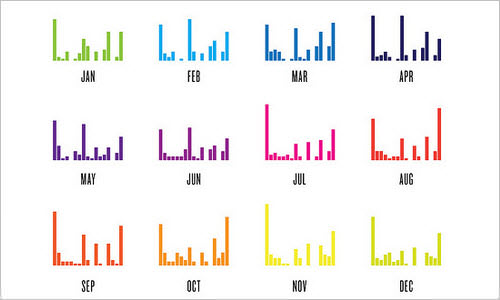 ]
]
The bread and butter for a lot of designers are things like annual reports, which are often filled with charts and graphs. This script helps you quickly and easily create clean bar graphs based on given values.
- Developer: Mariusz Sobolewski
Pie Charts Wizard
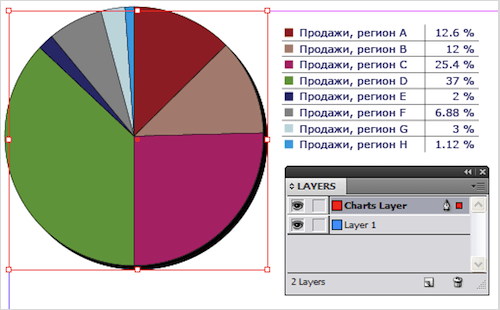
Create pie charts with various options (color tint, size, radio and angle, labels, color mode, etc.). Coolest of all, as you adjust the size of the oval, each segment is automatically recalculated. Also consider testing the beta of Claquos 2.
- Developer: Dmitriy Lapayev
Automation: Making A Lot Out Of A Little
If you perform the exact same task more than a few times, chances are the process can be automated somehow. Setting up the same type of job over and over (say, when designing calendars) can feel mundane. What follows are plugins and scripts that cut down on some of the repetition in your day.
Adobe InDesign Calendar Wizard
Around the same time every year, every other client of ours seems to want a calendar of some sort. This feature-rich script creates a number of different calendars, from simple one-pagers to 12-month multi-page calendars with text, complete with holidays and moon phases.
- Developer: Scott Selberg
Font Catalogue
[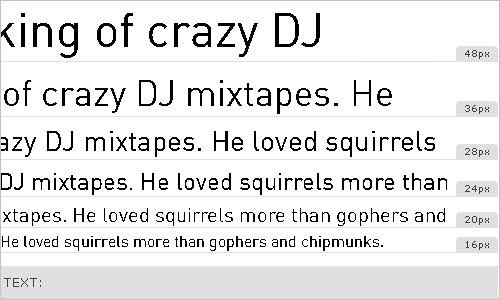 ]
]
Create a simple catalogue of all of the fonts on your system, including all weights and using your own sample text.
- Developer: KID
Wordalizer
Wordalizer is a word cloud generator for InDesign, available as a free trial or a pro version. It supports six languages, has a full word list editor, remembers your settings, lets you control word length, and more.
- Developer: Marc Autret
Scribbler Makes Text Look Shifty
Wanna give your text some bounce? Set maximum top and bottom gap values, and Scribbler will randomly shift the characters. This is great if you’re working on something with a lot of illustrations, such as a children’s book or an editorial.
- Developer: Loic Aigon
FontReporter
FontReporter collects information on the fonts used in your files, checks to see whether some fonts are missing, and tells you whether anything has gone wrong. You can choose to run it on just the current document or on a folder of documents.
- Developer: Marijan Tompa
MultiDo
The MultiDo plugin enables you to perform multiple undo or redo operations in one step. It automatically tracks the 100 most recent operations. This is incredibly handy when you’re quickly mocking up a design and are fine-tuning the text or images. If you want to jump far back quickly, you can do so, without having to watch as each bit of kerning and tracking you performed in the last hour is undone.
- Developer: 65bit
EasyHistory
The “History” palette in Photoshop is incredibly handy and is one feature that is missing in InDesign. Luckily, while we wait around for Adobe to rectify this, EasyHistory does the job well, showing all available undo and redo steps in one convenient palette. It’s available as a limited demo or as a commercial version.
- Developer: 65bit
Multi-Find And Multi-Change
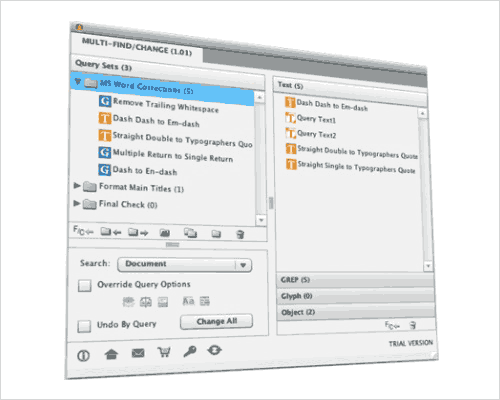
We often have to clean up the text that clients give us, whether because content is spaced out by multiple tabs, or every sentence is double spaced, or dashes and other typographic marks are not where they should be. This plugin will be incredibly useful for those who work with the same clients repeatedly and see the same issues come up. Multi-Find/Change enables you to batch run saved find-change queries. It’s available as a limited trial or, if you find it handy, a commercial version.
- Developer: Automatication
Professionalism With A Click
Who doesn’t like to be seen as a professional? From tracking time spent on work to setting up a job for printing, plugins are available to help you manage your relationship with clients.
Compare Two Documents
[
Have you ever had a document crash and then weren’t sure what changes were made between the recovered version and your latest backup? Or perhaps you have multiple designers working on the same document? Or perhaps, during a particularly tense day, you weren’t careful about naming, versioning and saving your files and, thus, got a little lost the next morning? This script lets you compare two documents and see the differences between them, saving you from having to comb through nearly identical files for the slightest changes.
- Developer: Kasyan Servetsky
Indys Timer
Depending on how you track time, something like this could be a lifesaver. It automatically starts when you open a document and stops when you close it. It’s available as a limited free version, or you can pick up the commercial version.
- Developer: Stanislav Antos
MakeCropMarks.jsx
Occasionally, you’ll have to set up your own job for printing, at the very least to give the prepress operator a sense of what you’re aiming for. This script adds crop marks, with options for length, offset, bleed, stroke weight and more.
- Developer: Sergey Anosov
Print Tools Library
Here is a collection of printing aids (for color bars, registration marks, crop marks, fold marks and trim marks). Just drag and drop where needed.
- Developer: Clint Applegate
Convert All Text To Outlines
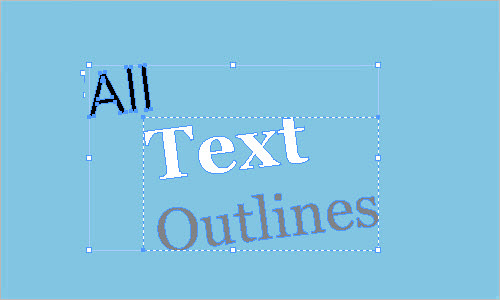
Some printers still require text to be outlined before going to press. Rather than go through it page by page, you can just use this script, which outlines all text in the document and puts it on a separate layer.
- Developer: Dmitriy Lapayev
IndexMatic
Setting up an index can be incredibly laborious. IndexMatic makes the process much easier, with its collection of powerful features and varied options. Boasting an impressive amount of documentation and help, the script will grow on you quickly.
- Developer: Marc Autret
Panel-Based Web Browser
All too often, you’ll need to load a Web browser to grab some content, verify some information or find a placeholder image. But getting off track in your usual browsing environment is easy. This plugin will keep you focused on the task at hand by opening up a browser window with InDesign’s palette.
- Developer: Marijan Tompa
Interactive Shortcuts Guide
InDesign is simple to work with, but learning all of the shortcuts can be complicated and time-consuming. This interactive guide is worth bookmarking; regular visits to it will help you learn the shortcuts to routine tasks.
- Developer: Marijan Tompa
Last Click
Tetris For InDesign
With all the time you’re now saving with these plugins and scripts, why not play a little Tetris in InDesign?
- Developer: DTP Tools
Conclusion
InDesign is a tool like no other in Adobe’s Creative Suite. While features are added to each version of Illustrator and Photoshop to help you create more varied kinds of graphics, InDesign seems to be focusing on streamlining and making the designer’s work easier. It is, then, as much design should be: quiet and out of the way. It’s seemed to me to always lie in the shadow as we apply our design and communication skills to the blank pages before us, keeping all of the best features accessible with a few key strokes.
We’re hoping that with these plugins and scripts, InDesign will become even easier, and quieter, for you to use, helping you to focus on the design at hand, rather than on the tool you’re using to bring it to life.
Further Reading
- A Web Developer’s Guide To Adobe InDesign
- Adobe InDesign Tips I Wish I’d Known When Starting Out
- Creating Wireframes And Prototypes With InDesign
- Optimizing A Vue App