✅ The Ultimate Digital Clean-Up Checklist: Are You Prepared For The New Year?
With a couple of days left until New Year’s Eve, it’s just about time to set aside 60 minutes to clean up, sort out and back up your digital footprint, to ensure a good smooth start to 2023. So many little details tend to get forgotten or overlooked every single time, only to get fixed hastily later — but doesn’t it just feel right when everything is in the right place, neatly organized, even if you aren’t a compulsory cleaner or an obsessed perfectionist?
This is not a generic article about unspectacular things like getting to inbox zero or changing the copyright year in your footer (although that’s a good idea!) — we published a detailed checklist of all of those details a couple of years ago. Instead, you’ll find below an overview of all of those obscure little things that I forget about every year; so, I decided to gather them all in one place once and for all.
The list below serves as a personal reminder for yours truly, and I thought that it might be useful for you as well. In fact, I set up a yearly reminder on December 28th just to have a couple of days to free the mind for the more important things in life and to start the next year without second thoughts or unresolved issues. Curious? Well, let’s dive in!
If you think something is missing, do please let us know in the comments so that we can put it all together and benefit from it collectively.
Collect The Things You Need
Invoices! Who doesn’t occasionally forget to include a payslip in their invoice, basically throwing money out of the window? Extract all the receipts and payslips that have accumulated over the year. You might already be using a dedicated phone app to scan, keep, organize, submit and track your receipts, but you might still have some neglected receipts in your inbox as well.
- Collect train, bus and airplane PDF tickets and receipts. You could organize them by destination and add a date stamp in a separate folder (for example,
2017/Dec-London/Receipts). - Collect Uber, Lyft, Gett and other PDF receipts, and save them in those folders as well (for example,
2017/Dec-London/Receipts/Cabs). - Collect PDF receipts for accommodation business expenses (Airbnb, hotels, takeout food), and save them in those folders (for example,
2017/Dec-London/Receipts/Accommodation). - Collect one-time expenses for printed books and eBooks, including any online purchases (such as from Amazon). Don’t forget those handy utilities (Alfred, TextExpander, etc.), mobile apps, as well as your third-party text editor and calendar applications. Again, save them in those folders (for example,
2017/one-time-expenses). - Collect monthly digital expenses as PDF receipts and save them. Think of mobile phone charges, roaming expenses, Internet and TV, GitHub, CodePen, Typekit, Dropbox, Spotify, Slack, BrowserStack, Amazon S3, Adobe Creative Cloud, email services such as MailChimp, Litmus and Campaign Monitor, Flickr, Vimeo, Dribbble, Netflix, CRM tools, Amazon Prime, external services, hosting services and CDNs, usability testing tools, conference and workshop tickets, learning services such as Treehouse and Skillshare, and other monthly service costs. Not to mention the antivirus software and firewalls that you’re using (and probably paying for monthly as well). Your monthly digital service costs might be higher than you think.
Once you’ve collected all of the receipts, you could set up a little spreadsheet to keep track of your expenses (even using the free Google Spreadsheet template). Your accountant will appreciate it, and you can set up a budget allowance of how much you’d like to spend next year. Knowing where you stand will help you decide how much money to set aside next year, and how you’d like to approach it strategically.
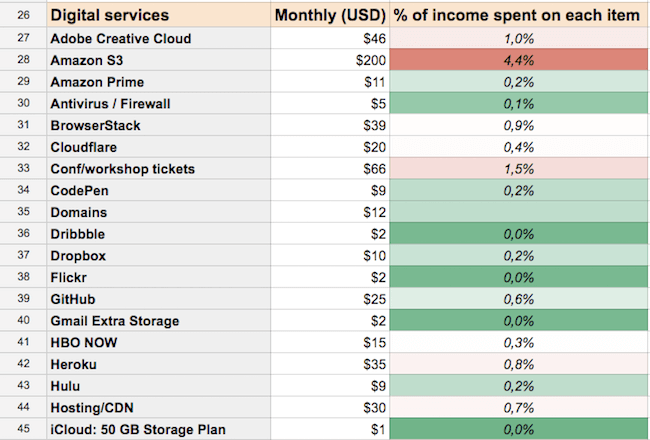
While you’re at it, double-check that all outstanding invoices have been sent and paid, and set up invoice reminders to be sent out automatically either in late December or in early January — for example, with Boomerang for Gmail.
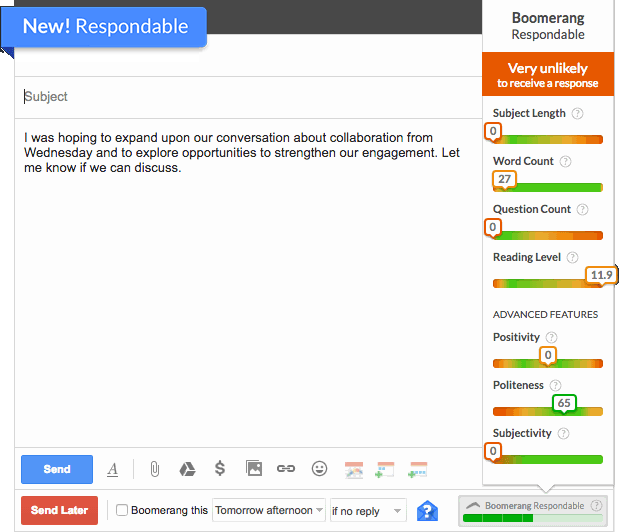
Delete Email Notifications
Throughout the year, we are bombarded with all kinds of notifications — Twitter mentions, Basecamp messages, Trello cards, GitHub updates. Do you really need them? Quite frankly, more often than not, they clutter search, making it more difficult to find things you’re looking for. Delete all notifications that have come in over the years:
- Twitter (from
notify@twitter.com), - Facebook,
- LinkedIn,
- Pinterest,
- Trello,
- Slack,
- Basecamp,
- Dropbox,
- Google Docs,
- GitHub,
- Reddit,
- comments, replies, forum messages.
Review Privacy And Notification Settings
While you’re at it, review your notification settings as well. Do you really need hourly notifications, or would daily notifications do just fine? It’s probably a good idea to reduce the frequency of notifications and then see whether you are missing anything — you can always adjust the frequency later.
Delete any other notifications you probably don’t need just by browsing your incoming messages by sender’s address to identify the usual and not-so-usual suspects. You could set up a separate email address just for notifications (for example, notifications@smashingmagazine.com) to prevent them from flooding your primary inbox, so that you can stay focused on emails from colleagues and coworkers.
Also, double check your privacy settings in the applications you are using the most. Review the ads settings, data collection settings and security settings and activities in Gmail, Facebook, Twitter, LinkedIn, Pinterest and Instagram. Double points if you have installed an ad blocker and Privacy Badger that blocks spying ads and invisible trackers.
Triple points if you also review authorized apps in Twitter, Facebook and Gmail. You’ve probably tried quite a few apps over the year once and never used them again; no need to grant them permission to access your accounts. Ah, quadruple your points if you look into the front-end performance checklist 2021 as well at this point!
Delete Irrelevant Email
Everybody loves a good ol’ email newsletter. We here are guilty of this as much as any other (albeit lovely) company, and indeed we send Smashing newsletters every now and again (sorry about that!). It might just be time to revisit all of your subscriptions. If you haven’t opened more than five newsletters from a single source, then you might not need them after all. Be brutal and unsubscribe from as many newsletters as you can. Depending on how thorough your cleaning preferences are, you might choose to either archive or delete messages received.
- Clean up your news alerts and notifications (New York Times, Quartz Daily).
- Clean up all out-of-office replies and automatic replies (filter by “out-of-office” and “automatic reply”).
- Clean up all event reminders (Meetup.com, Eventbrite, etc.) — just save tickets that you will need for invoicing later, though!
- Clean up all form submissions (for example, Wufoo and Typeform). You can track conversations in email or download Excel spreadsheets later if needed.
- Clean up all the drafts of messages that you started writing and never finished. If you haven’t sent them out yet, maybe you will never send them at all. Might be a good idea to check the contents of those drafts before deleting them, though — keep the good ideas and delete the unnecessary stuff!
- Archive customer support tickets and discussions, as well as emails that are older than a certain threshold. An email that is about three years old might be important enough to look up one day but doesn’t need to be synced across all of your devices.
- Clean up all newsletters that you’ve never managed to read and that you won’t be able to read this year. Chances are that if something is important and worth reading, it will bubble up in your conversations with colleagues or on Twitter or Facebook at some point anyway.
- Clean up all marketing newsletters from companies you admire and don’t feel like unsubscribing from (MailChimp, Litmus, TED, type foundries, fashion brands etc.).
- Delete spam messages and, you know, deleted messages — for good.
Again, just to keep all of these emails away from your primary inbox, it might be a good idea to set up a dedicated account for newsletters and form submissions. Also, set up a filter for all out-of-office replies and automatic replies.
Revisit The Email Signature And Text Shortcuts
Double-check that your email signature is up to date, especially your phone number, VAT number and postal address. Is including your mobile phone number in every email absolutely necessary? Maybe your office number would do just fine.
And if you need a bit of inspiration for a tasteful email signature, Kat Neville has got your back with “The Art and Science of the Email Signature” — an article published seven years ago and still relevant today.
Also, if you’re using shortcuts and text abbreviations, possibly with a tool such as TextExpander, revisit your text snippets and write new ones, to save precious minutes next year.
Delete Apps You Don’t Need
Unless you’re an extraordinary, super-organized machine, all of your devices have complained to you throughout the year about the lack of space. Well, removing unnecessary email will help, but the main problem usually isn’t just email.
Among all of the apps installed on your phone, tablet, phablet, desktop, laptop, schlaptop, smart TV or anything in between, you are probably not using most of them. If you can’t even remember what an app does, chances are high that you don’t really need it on that device.
You probably have Dropbox and Basecamp and Trello installed on your mobile phone, but how often do you actually access them? Do you need to fully sync your personal folder — usually you’ll have your laptop nearby anyway, right? Delete all the apps you don’t use — maybe you’ve replaced some of the installed ones with the newer, better alternatives, or maybe you tend to use the services on desktop, and the mobile apps aren’t useful anyway?
While finding your way through your apps and looking through the ones you use a lot, revise your privacy and notification settings on mobile — many of them might be slowing you down and draining your battery because they are running in the background. Check what apps are actively updating, refreshing and collecting data about you behind your back in the “Background App Refresh” settings — deactivating them might be a good idea. Also, don’t forget to archive your chat messages and media files sent via WhatsApp and Viber. And — if you’d like to go all the way — delete your accounts on services you don’t use.
Offload Images And Videos To An External Hard Drive
Everybody needs access to a memorable concert video or colorful pictures from a recent trip — I get it. However, when you need space, you need to be reassured that if you delete that great video, you will still be able to find it easily when needed. Having an overloaded phone and running out of space is that one thing that is probably the most annoying (at least to me!) during the year.
Offload all images from your phone and tablet to Dropbox, Google Drive, iCloud, and your laptop or desktop, or just get a dedicated external hard drive and store them there neatly. This goes for movies you haven’t watched yet and TV shows you’re saving for that long-haul intercontinental flight next year.
Also, unless you already have automated backup in place, back up all critical data — you can also request your Twitter archive, backup your WhatsApp messages, and export your Facebook messages and export your Medium posts, if that’s your kind of thing.
Revisit Your Ultimate Restore Reboot Kit
What happens if your phone drowns or your laptop decides to cease cooperating with you? Be ready in case something happens to your machine and you need it right away. Obviously, you have backed up your phone and your desktop, but what if something fails or you don’t have online access? (Yep, it’s happened to me — start watching the first video at 5:55:25).
Prepare a Restore Kit, a folder collecting all your important applications, settings and license codes. Take a close look at all of the applications you use regularly and write them down. You might end up with something like what follows.
Desktop
Gmail, Sublime, GitHub Desktop, SizeUp, TextExpander, Alfred, Fantastical, Tweetdeck, Screenflow, IA Writer, Slack, Skype, Pages, Keynote, Disk Order, Dropbox, 1Password, OpenPASS, Chrome, Canary, Firefox, Opera, browser extensions (Adblock, Boomerang for Gmail, BrowserStack, link checker, DotVPN, Emmet Re:view, Eye Dropper, Facebook Disconnect, Full Page Screen Capture, Lighthouse, OneTab, Privacy Badger, Session Manager, The Great Suspender, WebPagetest, Window Resizer), Transmission (FTP client), The Unarchiver, GoToMeeting, DaisyDisk, Open Broadcaster Software, Lookback, VLC, uTorrent, Spotify, Adobe Creative Cloud.
Mobile
Google Maps, WhatsApp, Skype, Foursquare, Instagram, Messenger, Twitter, Facebook, Google Translate, Shopify, Shazam, Spotify, Uber, Lyft, iA Writer, SpeedSmart, Google Authenticator, Opera Mini, Trello, Slack, Airbnb, Adblock, Revolut, banking application
Download the latest versions of these applications, extract the settings or config files from your existing apps, and store them all both locally and on a USB stick. Some services live online, so make sure to reference them (for example, in a plain-text file). Also, don’t forget to extract, encrypt and store the license codes for all of your locally installed applications:
- Save encrypted passwords for your Google Chrome and Firefox accounts, so that you don’t need to sync bookmarks, popular search hits, your browsing history or extensions.
- Save encrypted credentials to access your primary email account.
- Save encrypted PIN and PUK codes for your mobile phone.
- Take a screenshot of the arrangement of icons on your desktop, tablet and phone — including the deck and app icons on your phone. They will serve as a point of reference. Sync them via Dropbox — just in case mobile/desktop backup fails at some point in the future (yep, happened to me already as well).
If you put all of these files together in a separate Restore Kit folder, encrypted and stored both locally and on an external USB drive, you’ll be able to set up your working environment and get up and running completely from scratch within half an hour. Bonus points if you use Ninite (Windows), Get Mac Apps, createOSXinstallPkg or Homebrew Cask (Mac) with a little shell script to bundle a handful of installable packages and run them at once one after another automatically. Better to feel safe than sorry!
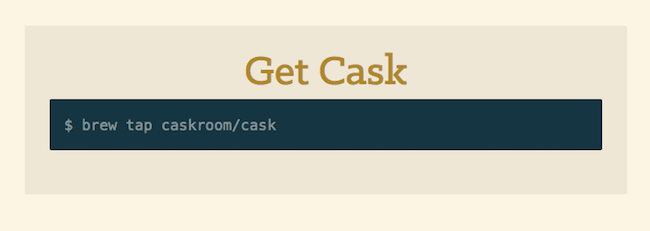
Random Stuff
Just to make sure you don’t leave out something important in your to-do-list or in the “considered-to-be-spam” trench of your inbox, below is a quick checklist of a few things that could be helpful to revisit before diving into the new year:
- Install updates you’ve been delaying for weeks.
- Check Facebook’s hidden tab, “Message requests,” for people who aren’t your Facebook friends.
- Check whether you’re overpaying for mobile, Internet or web services — prices tend to change all the time.
- Learn one new keyboard shortcut a week, and define at least one custom text abbreviation a week.
- Remove sharing buttons, links and any irrelevant content from the footer.
- Review if you need all reserved and parked domains and check when they expire, to set up notifications and extend the license in time.
- Clean up your desktop before the new year starts — when in doubt, just quickly hide all of the icons on your desktop.
- Write down important phone numbers of relatives, close friends and colleagues — on paper — and store them carefully.
- Whenever a loved one mentions something they’d love to have, write it down and order it right away — you’ll find an occasion to give it to them later in the year.
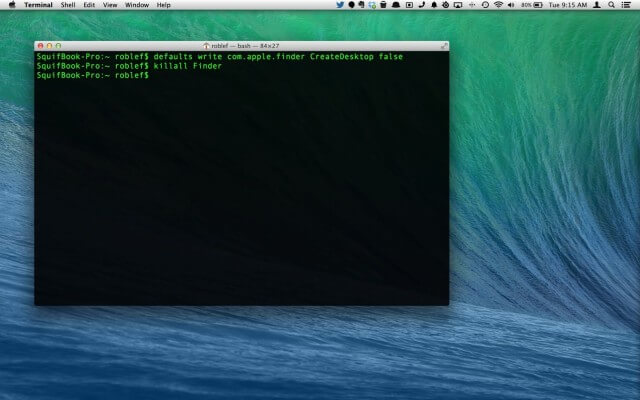
Clean up your desktop before the new year starts — when in doubt, just quickly hide all of the icons on your desktop.
Set Up Cleanup Reminders For Future Years
Of course, in a perfect world, we would properly name all files and keep them in properly grouped and marked folders, and we would keep our inbox lean and clean. But more often than not, our data isn’t as neatly organized as we’d love it to be. Set up a cleaning reminder for late December 2022 (and December 2023), maybe even with a link to this article.
Quick Wins
Phew! Here we go. Now, this list is quite comprehensive, and taking on the task of cleaning up your digital footprint might be the most tedious task you accomplish this entire year! So, if you had just one hour to get significant improvements, what would you do? Let’s boil it all down to 7 low-hanging fruits.
- Think of and collect the receipts for the highest business expenses to send to your accountant early next year.
- Double-check that all outstanding invoices have been sent and paid.
- Revisit the frequency of notifications for services you use. Delete email notifications. The usual suspects are email, Twitter, Facebook, Trello and Slack.
- Review your privacy settings, ads settings, data collection settings and security settings and review authorized apps in Twitter, Facebook, Gmail and others.
- Create separate email accounts (and/or filters) for notifications and receipts.
- Delete apps that you don’t need on your phone, tablet and desktop.
- Revisit your ultimate restore or reboot kit: List essential apps, and collect and sync config and settings files, encrypted license files and the arrangement of icons on your screens. Whenever a loved one mentions something they’d love to have, write it down and order it right away.
Fantastic — you made it! Reward yourself for the last days of the year: uncork and share a bottle of champagne with your family or your friends who managed to get through the checklist just like you, and have a good clean start in 2021 2022 2023! ;-)
Not good enough? Well, let us know what’s missing in the comments below!
Further Reading
- Getting Started With Neon Branching
- Recovering Deleted Files From Your Git Working Tree
- A Few Ways CSS Is Easier To Write In 2023
- How Marketing Changed OOP In JavaScript








