Node.js Authentication With Twilio Verify
Building authentication into an application is a tedious task. However, making sure this authentication is bulletproof is even harder. As developers, it’s beyond our control what the users do with their passwords, how they protect them, who they give them to, or how they generate them, for that matter. All we can do is get close enough to ensure that the authentication request was made by our user and not someone else. OTPs certainly help with that, and services like Twilio Verify help us to generate secured OTPs quickly without having to bother about the logic.
What’s Wrong With Passwords?
There are several problems faced by developers when using password-based authentication alone since it has the following issues:
- Users might forget passwords and write them down (making them steal-able);
- Users might reuse passwords across services (making all their accounts vulnerable to one data breach);
- Users might use easy passwords for remembrance purposes, making them relatively easy to hack.
Enter OTPs
A one-time password (OTP) is a password or PIN valid for only one login session or transaction. Once it can only be used once, I’m sure you can already see how the usage of OTPs makes up for the shortcomings of traditional passwords.
OTPs add an extra layer of security to applications, which the traditional password authentication system cannot provide. OTPs are randomly generated and are only valid for a short period of time, avoiding several deficiencies that are associated with traditional password-based authentication.
OTPs can be used to substitute traditional passwords or reinforce the passwords using the two-factor authentication (2FA) approach. Basically, OTPs can be used wherever you need to ensure a user’s identity by relying on a personal communication medium owned by the user, such as phone, mail, and so on.
This article is for developers who want to learn about:
- Learn how to build a Full-stack express.js application;
- Implement authentication with passport.js;
- How to Twilio Verify for phone-based user verification.
To achieve these objectives, we’ll build a full-stack application using node.js, express.js, EJS with authentication done using passport.js and protected routes that require OTPs for access.
Note: I’d like to mention that we’ll be using some 3rd-party (built by other people) packages in our application. This is a common practice, as there is no need to re-invent the wheel. Could we create our own node server? Yes, of course. However, that time could be better spent on building logic specifically for our application.
Table Of Contents
- Basic overview of Authentication in web applications;
- Building an Express server;
- Integrating MongoDB into our Express application;
- Building the views of our application using EJS templating engine;
- Basic authentication using a passport number;
- Using Twilio Verify to protect routes.
Requirements
- Node.js
- MongoDB
- A text editor (e.g. VS Code)
- A web browser (e.g. Chrome, Firefox)
- An understanding of HTML, CSS, JavaScript, Express.js
Although we will be building the whole application from scratch, here’s the GitHub Repository for the project.
Basic Overview Of Authentication In Web Applications
What Is Authentication?
Authentication is the whole process of identifying a user and verifying that a user has an account on our application.
Authentication is not to be confused with authorization. Although they work hand in hand, there’s no authorization without authentication.
That being said, let’s see what authorization is about.
What Is Authorization?
Authorization at its most basic, is all about user permissions — what a user is allowed to do in the application. In other words:
- Authentication: Who are you?
- Authorization: What can you do?
Authentication comes before Authorization.
There is no Authorization without Authentication.
The most common way of authenticating a user is via username and password.
Setting Up Our Application
To set up our application, we create our project directory:
mkdir authWithTwilioVerify
Building An Express Server
We’ll be using Express.js to build our server.
Why Do We Need Express?
Building a server in Node could be tedious, but frameworks make things easier for us.
Express is the most popular Node web framework. It enables us to:
- Write handlers for requests with different
HTTPverbs at differentURLpaths (routes); - Integrate with
viewrendering engines in order to generate responses by inserting data into templates; - Set common web application settings — like the
portused for connecting, and the location of templates used for rendering the response; - Add additional request processing
middlewareat any point within the request handling pipeline.
In addition to all of these, developers have created compatible middleware packages to address almost any web development problem.
In our authWithTwilioVerify directory, we initialize a package.json that holds information concerning our project.
cd authWithTwilioVerify
npm init -y
In Keeping with the Model View Controller(MVC) architecture, we have to create the following folders in our authWithTwilioVerify directory:
mkdir public controllers views routes config models
Many developers have different reasons for using the MVC architecture, but for me personally, it’s because:
- It encourages separation of concerns;
- It helps in writing clean code;
- It provides a structure to my codebase, and since other developers use it, understanding the codebase won’t be an issue.
Controllersdirectory houses the controllers;Modelsdirectory holds our database models;Publicdirectory holds our static assets e.g. CSS files, images e.t.c.;Viewsdirectory contains the pages that will be rendered in the browser;Routesdirectory holds the different routes of our application;Configdirectory holds information that is peculiar to our application.
We need to install the following packages to build our app:
nodemonautomatically restarts our server when we make changes;expressgives us a nice interface to handle routes;express-sessionallows us to handle sessions easily in our express application;connect-flashallows us to display messages to our users.
npm install nodemon -D
Add the script below in the package.json file to start our server using nodemon.
"scripts": {
"dev": "nodemon index"
},
npm install express express-session connect-flash --save
Create an index.js file and add the necessary packages for our app.
We have to require the installed packages into our index.js file so that our application runs well then we configure the packages as follows:
const path = require('path')
const express = require('express');
const session = require('express-session')
const flash = require('connect-flash')
const port = process.env.PORT || 3000
const app = express();
app.use('/static', express.static(path.join(__dirname, 'public')))
app.use(session({
secret: "please log me in",
resave: true,
saveUninitialized: true
}
));
app.use(express.json())
app.use(express.urlencoded({ extended: true }))
// Connect flash
app.use(flash());
// Global variables
app.use(function(req, res, next) {
res.locals.success_msg = req.flash('success_msg');
res.locals.error_msg = req.flash('error_msg');
res.locals.error = req.flash('error');
res.locals.user = req.user
next();
});
//define error handler
app.use(function(err, req, res, next) {
res.render('error', {
error : err
})
})
//listen on port
app.listen(port, () => {
console.log(`app is running on port ${port}`)
});
Let’s break down the segment of code above.
Apart from the require statements, we make use of the app.use() function — which enables us to use application level middleware.
Middleware functions are functions that have access to the request object, response object, and the next middleware function in the application’s request and response cycle.
Most packages that have access to our application’s state (request and response objects) and can alter those states are usually used as middleware. Basically, middleware adds functionality to our express application.
It’s like handing the application state over to the middleware function, saying here’s the state, do what you want with it, and call the next() function to the next middleware.
Finally, we tell our application server to listen for requests to port 3000.
Then in the terminal run:
npm run dev
If you see app is running on port 3000 in the terminal, that means our application is running properly.
Integrating MongoDB Into Our Express Application
MongoDB stores data as documents. These documents are stored in MongoDB in JSON (JavaScript Object Notation) format. Since we’re using Node.js, it’s pretty easy to convert data stored in MongoDB to JavaScript objects and manipulate them.
To install MongoDB in your machine visit the MongoDB documentation.
In order to integrate MongoDB into our express application, we’ll be using Mongoose. Mongoose is an ODM(which is the acronym for object data mapper).
Basically, Mongoose makes it easier for us to use MongoDB in our application by creating a wrapper around Native MongoDB functions.
npm install mongoose --save
In index.js, it requires mongoose:
const mongoose = require('mongoose')
const app = express()
//connect to mongodb
mongoose.connect('mongodb://localhost:27017/authWithTwilio',
{
useNewUrlParser: true,
useUnifiedTopology: true
})
.then(() => {
console.log(`connected to mongodb`)
})
.catch(e => console.log(e))
The mongoose.connect() function allows us to set up a connection to our MongoDB database using the connection string.
The format for the connection string is mongodb://localhost:27017/{database_name}.
mongodb://localhost:27017/ is MongoDB’s default host, and the database_name is whatever we wish to call our database.
Mongoose connects to the database called database_name. If it doesn’t exist, it creates a database with database_name and connects to it.
Mongoose.connect() is a promise, so it’s always a good practice to log a message to the console in the then() and catch() methods to let us know if the connection was successful or not.
We create our user model in our models directory:
cd models
touch user.js
user.js requires mongoose and create our user schema:
const mongoose = require('mongoose');
const userSchema = new mongoose.Schema({
name : {
type: String,
required: true
},
username : {
type: String,
required: true
},
password : {
type: String,
required: true
},
phonenumber : {
type: String,
required: true
},
email : {
type: String,
required: true
},
verified: Boolean
})
module.exports = mongoose.model('user', userSchema)
A schema provides a structure for our data. It shows how data should be structured in the database. Following the code segment above, we specify that a user object in the database should always have name, username, password, phonenumber, and email. Since those fields are required, if the data pushed into the database lack any of these required fields, mongoose throws an error.
Though you could create schemaless data in MongoDB, it is not advisable to do so — trust me, your data would be a mess. Besides, schemas are great. They allow you to dictate the structure and form of objects in your database — who wouldn’t want such powers?
Encrypting Passwords
Warning: never store users’ passwords as plain text in your database.
Always encrypt the passwords before pushing them to the database.
The reason we need to encrypt user passwords is this: in case someone somehow gains access to our database, we have some assurance that the user passwords are safe — because all this person would see would be a hash. This provides some level of security assurance, but a sophisticated hacker may still be able to crack this hash if they have the right tools. Hence the need for OTPs, but let’s focus on encrypting user passwords for now.
bcryptjs provides a way to encrypt and decrypt users’ passwords.
npm install bcryptjs
In models/user.js, it requires bcryptjs:
//after requiring mongoose
const bcrypt = require('bcryptjs')
//before module.exports
//hash password on save
userSchema.pre('save', async function() {
return new Promise( async (resolve, reject) => {
await bcrypt.genSalt(10, async (err, salt) => {
await bcrypt.hash(this.password, salt, async (err, hash) => {
if(err) {
reject (err)
} else {
resolve (this.password = hash)
}
});
});
})
})
userSchema.methods.validPassword = async function(password) {
return new Promise((resolve, reject) => {
bcrypt.compare(password, this.password, (err, res) => {
if(err) {
reject (err)
}
resolve (res)
});
})
}
The code above does a couple of things. Let’s see them.
The userSchema.pre('save', callback) is a mongoose hook that allows us to manipulate data before saving it to the database. In the callback function, we return a promise which tries to hash(encrypt) bcrypt.hash() the password using the bcrypt.genSalt() we generated. If an error occurs during this hashing, we reject or we resolve by setting this.password = hash. this.password being the userSchema password.
Next, mongoose provides a way for us to append methods to schemas using the schema.methods.method_name. In our case, we’re creating a method that allows us to validate user passwords. Assigning a function value to *userSchema.methods.validPassword*, we can easily use bcryptjs compare method bcryprt.compare() to check if the password is correct or not.
bcrypt.compare() takes two arguments and a callback. The password is the password that is passed when calling the function, while this.password is the one from userSchema.
I prefer this method of validating users’ password because it’s like a property on the user object. One could easily call User.validPassword(password) and get true or false as a response.Hopefully, you can see the usefulness of mongoose. Besides creating a schema that gives structure to our database objects, it also provides nice methods for manipulating those objects — that would have been otherwise somewhat though using native MongoDB alone.
Express is to Node, as Mongoose is to MongoDB.
Building The Views Of Our Application Using EJS Templating Engine
Before we start building the views of our application, let’s take a look at the front-end architecture of our application.
Front-end Architecture
EJS is a templating engine that works with Express directly. There’s no need for a different front-end framework. EJS makes the passing of data very easy. It also makes it easier to keep track of what’s going on since there is no switching from back-end to front-end.
We’ll have a views directory, which will contain the files to be rendered in the browser. All we have to do is call the res.render() method from our controller. For example, if we wish to render the login page, it’s as simple as res.render('login'). We could also pass data to the views by adding an additional argument — which is an object to the render() method, like res.render('dashboard', { user }). Then, in our view, we could display the data with the evaluation syntax <%= %>. Everything with this tag is evaluated — for instance, <%= user.username %> displays the value of the username property of the user object. Aside from the evaluation syntax, EJS also provides a control syntax (<% %>), which allows us to write program control statements such as conditionals, loops, and so forth.
Basically, EJS allows us to embed JavaScript in our HTML.
npm install ejs express-ejs-layouts --save
In index.js, it requires express-ejs-layouts:
//after requiring connect-flash
const expressLayouts = require('express-ejs-layouts')
//after the mongoose.connect logic
app.use(expressLayouts);
app.set('view engine', 'ejs');
Then:
cd views
touch layout.ejs
In views/layout.ejs,
<!DOCTYPE html>
<html lang="en">
<head>
<meta charset="UTF-8" />
<meta name="viewport" content="width=device-width, initial-scale=1.0" />
<meta http-equiv="X-UA-Compatible" content="ie=edge" />
<link rel="stylesheet" href="https://use.fontawesome.com/releases/v5.6.3/css/all.css" integrity="sha384-UHRtZLI+pbxtHCWp1t77Bi1L4ZtiqrqD80Kn4Z8NTSRyMA2Fd33n5dQ8lWUE00s/" crossorigin="anonymous">
<link rel="stylesheet" href="https://cdn.jsdelivr.net/npm/semantic-ui@2.4.2/dist/semantic.min.css">
<link rel="stylesheet" href="/static/css/app.css">
<link rel="stylesheet" href="/static/css/intlTelInput.css">
<title>Node js authentication</title>
</head>
<body>
<div class="ui container">
<%- body %>
</div>
<script
src="https://code.jquery.com/jquery-3.3.1.slim.min.js"
integrity="sha384-q8i/X+965DzO0rT7abK41JStQIAqVgRVzpbzo5smXKp4YfRvH+8abtTE1Pi6jizo"
crossorigin="anonymous"
></script>
<script src="https://cdn.jsdelivr.net/npm/semantic-ui@2.4.2/dist/semantic.min.js"></script>
</body>
</html>
The layout.ejs file serves like an index.html file, where we can include all our scripts and stylesheets. Then, in the div with classes ui container, we render the body — which is the rest of our application views.
We’ll be using semantic UI as our CSS framework.
Building The Partials
Partials are where we store re-usable code, so that we don’t have to rewrite them every single time. All we do is include them wherever they are needed.
You could think of partials like components in front-end frameworks: they encourage DRY code, and also code re-usability. Think of partials as an earlier version of components.
For example, we want partials for our menu, so that we do not have to write code for it every single time we need the menu on our page.
cd views
mkdir partials
We’ll create two files in the /views/partials folder:
cd partials
touch menu.ejs message.ejs
In menu.ejs,
<div class="ui secondary menu">
<a class="active item" href="/">
Home
</a>
<% if(locals.user) { %>
<a class="ui item" href="/users/dashboard">
dashboard
</a>
<div class="right menu">
<a class='ui item'>
<%= user.username %>
</a>
<a class="ui item" href="/users/logout">
Logout
</a>
</div>
<% } else {%>
<div class="right menu">
<a class="ui item" href="/users/signup">
Sign Up
</a>
<a class="ui item" href="/users/login">
Login
</a>
</div>
<% } %>
</div>
In message.ejs,
<% if(typeof errors != 'undefined'){ %> <% errors.forEach(function(error) { %>
<div class="ui warning message">
<i class="close icon"></i>
<div class="header">
User registration unsuccessful
</div>
<%= error.msg %>
</div>
<% }); %> <% } %> <% if(success_msg != ''){ %>
<div class="ui success message">
<i class="close icon"></i>
<div class="header">
Your user registration was successful.
</div>
<%= success_msg %>
</div>
<% } %> <% if(error_msg != ''){ %>
<div class="ui warning message">
<i class="close icon"></i>
<div class="header">
</div>
<%= error_msg %>
</div>
<% } %> <% if(error != ''){ %>
<div class="ui warning message">
<i class="close icon"></i>
<div class="header">
</div>
<%= error %>
</div>
<% } %>
Building The Dashboard Page
In our views folder, we create a dashboard.ejs file:
<%- include('./partials/menu') %>
<h1>
DashBoard
</h1>
Here, we include the menu partials so we have the menu on the page.
Building The Error Page
In our views folder, we create an error.ejs file:
<h1>Error Page</h1>
<p><%= error %></p>
Building The Home Page
In our views folder, we create a home.ejs file:
<%- include('./partials/menu') %>
<h1>
Welcome to the Home Page
</h1>
Building The Login Page
In our views folder, we create a login.ejs file:
<div class="ui very padded text container segment">
<%- include ('./partials/message') %>
<h3>
Login Form
</h3>
<form class="ui form" action="/users/login" method="POST">
<div class="field">
<label>Email</label>
<input type="email" name="email" placeholder="Email address">
</div>
<div class="field">
<label>Password</label>
<input type="password" name="password" placeholder="Password">
</div>
<button class="ui button" type="submit">Login</button>
</form>
</div>
Building The Verify Page
In our views folder, we create a login.ejs file:
<%- include ('./partials/message') %>
<h1>Verify page</h1>
<p>please verify your account</p>
<form class="ui form" action="/users/verify" method="POST">
<div class="field">
<label>verification code</label>
<input type="text" type="number" name="verifyCode" placeholder="code">
</div>
<button class="ui button" type="submit">Verify</button>
</form>
<br>
<a class="ui button" href="/users/resend">Resend Code</a>
Here, we provide a form for users to enter the verification code that will be sent to them.
Building The Sign Up Page
We need to get the user’s mobile number, and we all know that country codes differ from country to country. Therefore, we’ll use the [intl-tel-input](https://intl-tel-input.com/) to help us with the country codes and validation of phone numbers.
npm install intl-tel-input
In our public folder, we create a
cssdirectory,jsdirectory andimgdirectory:cd public mkdir css js imgWe copy the
intlTelInput.cssfile fromnode_modules\intl-tel-input\build\css\file into ourpublic/cssdirectory.We copy both the
intlTelInput.jsandutils.jsfromnode_modules\intl-tel-input\build\js\folder into ourpublic/jsdirectory.We copy both the
flags.pngandflags@2x.pngfromnode_modules\intl-tel-input\build\img\folder into ourpublic/imgdirectory.
We create an app.css in our public/css folder:
cd public
touch app.css
In app.css, add the styles below:
.iti__flag {background-image: url("/static/img/flags.png");}
@media (-webkit-min-device-pixel-ratio: 2), (min-resolution: 192dpi) {
.iti__flag {background-image: url("/static/img/flags@2x.png");}
}
.hide {
display: none
}
.error {
color: red;
outline: 1px solid red;
}
.success{
color: green;
}
Finally, we create a signup.ejs file in our views folder:
<div class="ui very padded text container segment">
<%- include ('./partials/message') %>
<h3>
Signup Form
</h3>
<form class="ui form" action="/users/signup" method="POST">
<div class="field">
<label>Name</label>
<input type="text" name="name" placeholder="name">
</div>
<div class="field">
<label>Username</label>
<input type="text" name="username" placeholder="username">
</div>
<div class="field">
<label>Password</label>
<input type="password" name="password" placeholder="Password">
</div>
<div class="field">
<label>Phone number</label>
<input type="tel" id='phone'>
<span id="valid-msg" class="hide success">✓ Valid</span>
<span id="error-msg" class="hide error"></span>
</div>
<div class="field">
<label>Email</label>
<input type="email" name="email" placeholder="Email address">
</div>
<button class="ui button" type="submit">Sign up</button>
</form>
</div>
<script src="/static/js/intlTelInput.js"></script>
<script>
const input = document.querySelector("#phone")
const errorMsg = document.querySelector("#error-msg")
const validMsg = document.querySelector("#valid-msg")
const errorMap = ["Invalid number", "Invalid country code", "Too short", "Too long", "Invalid number"];
const iti = window.intlTelInput(input, {
separateDialCode: true,
autoPlaceholder: "aggressive",
hiddenInput: "phonenumber",
utilsScript: "/static/js/utils.js?1590403638580" // just for formatting/placeholders etc
});
var reset = function() {
input.classList.remove("error");
errorMsg.innerHTML = "";
errorMsg.classList.add("hide");
validMsg.classList.add("hide");
};
// on blur: validate
input.addEventListener('blur', function() {
reset();
if (input.value.trim()) {
if (iti.isValidNumber()) {
validMsg.classList.remove("hide");
} else {
input.classList.add("error");
var errorCode = iti.getValidationError();
errorMsg.innerHTML = errorMap[errorCode];
errorMsg.classList.remove("hide");
}
}
});
// on keyup / change flag: reset
input.addEventListener('change', reset);
input.addEventListener('keyup', reset);
document.querySelector('.ui.form').addEventListener('submit', (e) => {
if(!iti.isValidNumber()){
e.preventDefault()
}
})
</script>
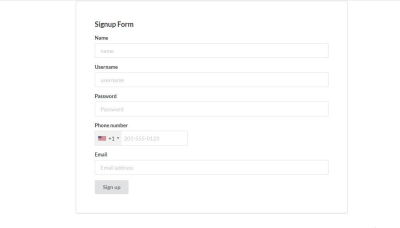
Basic Authentication With Passport
Building authentication into an application can be really complex and time-draining, so we need a package to help us with that.
Remember: do not re-invent the wheel, except if your application has a specific need.
passport is a package that helps out with authentication in our express application.
passport has many strategies we could use, but we’ll be using the local-strategy — which basically does username and password authentication.
One advantage of using passport is that, since it has many strategies, we can easily extend our application to use its other strategies.
npm install passport passport-local
In index.js we add the following code:
//after requiring express
const passport = require('passport')
//after requiring mongoose
const { localAuth } = require('./config/passportLogic')
//after const app = express()
localAuth(passport)
//after app.use(express.urlencoded({ extended: true }))
app.use(passport.initialize());
app.use(passport.session());
We’re adding some application level middleware to our index.js file — which tells the application to use the passport.initialize() and the passport.session() middleware.
Passport.initialize() initializes passport, while the passport.session() middleware let’s passport know that we’re using session for authentication.
Do not worry much about the localAuth() function. That takes the passport object as an argument, and we’ll create the function just below.
Next, we create a config folder and create the needed files:
mkdir config
touch passportLogic.js middleware.js
In passportLogic.js,
//file contains passport logic for local login
const LocalStrategy = require('passport-local').Strategy;
const mongoose = require('mongoose')
const User = require('../models/user')
const localAuth = (passport) => {
passport.use(
new LocalStrategy(
{ usernameField: 'email' }, async(email, password, done) => {
try {
const user = await User.findOne({ email: email })
if (!user) {
return done(null, false, { message: 'Incorrect email' });
}
//validate password
const valid = await user.validPassword(password)
if (!valid) {
return done(null, false, { message: 'Incorrect password.' });
}
return done(null, user);
} catch (error) {
return done(error)
}
}
));
passport.serializeUser(function(user, done) {
done(null, user.id);
});
passport.deserializeUser(function(id, done) {
User.findById(id, function(err, user) {
done(err, user);
});
});
}
module.exports = {
localAuth
}
Let’s understand what is going on in the code above.
Apart from the require statements, we create the localAuth() function, which will be exported from the file. In the function, we call the passport.use() function that uses the LocalStrategy() for username and password based authentication.
We specify that our usernameField should be email. Then, we find a user that has that particular email — if none exists, then we return an error in the done() function. However, if a user exists, we check if the password is valid using the validPassword method on the User object. If it’s invalid, we return an error. Finally, if everything is successful, we return the user in done(null, user).
passport.serializeUser() and passport.deserializeUser() helps in order to support login sessions. Passport will serialize and deserialize user instances to and from the session.
In middleware.js,
//check if a user is verified
const isLoggedIn = async(req, res, next) => {
if(req.user){
return next()
} else {
req.flash(
'error_msg',
'You must be logged in to do that'
)
res.redirect('/users/login')
}
}
const notLoggedIn = async(req, res, next) => {
if(!req.user) {
return next()
} else{
res.redirect('back')
}
}
module.exports = {
isLoggedIn,
notLoggedIn
}
Our middleware file contains two(2) route level middleware, which will be used later in our routes.
Route-level middleware is used by our routes, mostly for route protection and validation, such as authorization, while application level middleware is used by the whole application.
isLoggedIn and notLoggedIn are route level middleware that checks if a user is logged in. We use these middlewares to block access to routes that we want to make accessible to logged-in users.
Building The Sign-Up Controllers
cd controllers
mkdir signUpController.js loginController.js
In signUpController.js, we:
- Check for users’ credentials;
- Check if a user with that detail(email or phone-number) exists in our database;
- Create an error if the user exists;
- Finally, if such a user does not exist, we create a new user with the given details and redirect to the
loginpage.
const mongoose = require('mongoose')
const User = require('../models/user')
//sign up Logic
const getSignup = async(req, res, next) => {
res.render('signup')
}
const createUser = async (req, res, next) => {
try {
const { name, username, password, phonenumber, email} = await req.body
const errors = []
const reRenderSignup = (req, res, next) => {
console.log(errors)
res.render('signup', {
errors,
username,
name,
phonenumber,
email
})
}
if( !name || !username || !password || !phonenumber || !email ) {
errors.push({ msg: 'please fill out all fields appropriately' })
reRenderSignup(req, res, next)
} else {
const existingUser = await User.findOne().or([{ email: email}, { phonenumber : phonenumber }])
if(existingUser) {
errors.push({ msg: 'User already exists, try changing your email or phone number' })
reRenderSignup(req, res, next)
} else {
const user = await User.create(
req.body
)
req.flash(
'success_msg',
'You are now registered and can log in'
);
res.redirect('/users/login')
}
}
} catch (error) {
next(error)
}
}
module.exports = {
createUser,
getSignup
}
In loginController.js,
- We use the
passport.authenticate()method with the local scope (email and password) to check if the user exists; - If the user doesn’t exist, we give out an error message and redirect the user to the same route;
- if the user exists, we log the user in using the
req.logInmethod, send them a verification using thesendVerification()function, then redirect them to theverifyroute.
const mongoose = require('mongoose')
const passport = require('passport')
const User = require('../models/user')
const { sendVerification } = require('../config/twilioLogic')
const getLogin = async(req, res) => {
res.render('login')
}
const authUser = async(req, res, next) => {
try {
passport.authenticate('local', function(err, user, info) {
if (err) {
return next(err)
}
if (!user) {
req.flash(
'error_msg',
info.message
)
return res.redirect('/users/login')
}
req.logIn(user, function(err) {
if (err) {
return next(err)
}
sendVerification(req, res, req.user.phonenumber)
res.redirect('/users/verify');
});
})(req, res, next);
} catch (error) {
next(error)
}
}
module.exports = {
getLogin,
authUser
}
Right now, sendVerification() doesn’t exactly work. That’s because we’ve not written the function, so we need Twilio for that. Let’s install Twilio and get started.
Using Twilio Verify To Protect Routes
In order to use Twilio Verify, you:
- Head over to
https://www.twilio.com/; - Create an account with Twilio;
- Login to your dashboard;
- Select create a new project;
- Follow the steps to create a new project.
To install the Twilio SDK for node.js:
npm install twilio
Next, we need to install dotenv to help us with environment variables.
npm install dotenv
We create a file in the root of our project and name it .env. This file is where we keep our credentials, so we don’t push it to git. In order to do that, we create a .gitignore file in the root of our project, and add the following lines to the file:
node_modules
.env
This tells git to ignore both the node_modules folder and the .env file.
To get our Twilio account credentials, we login into our Twilio console, and copy our ACCOUNT SID and AUTH TOKEN. Then, we click on get trial number and Twilio generates a trial number for us, click accept number. Now from the console copy, we copy our trial number.
In .env,
TWILIO_ACCOUNT_SID = <YOUR_ACCOUNT_SID>
TWILIO_AUTH_TOKEN = <YOUR_AUTH_TOKEN>
TWILIO_PHONE_NUMBER = <TOUR_TWILIO_NUMBER>
Don’t forget to replace <YOUR_ACCOUNT_SID>, <YOUR_AUTH_TOKEN>, and <TOUR_TWILIO_NUMBER> with your actual credentials.
We create a file named twilioLogic.js in the config directory:
cd cofig
touch twilioLogic.js
In twilioLogic.js,
require('dotenv').config()
const twilio = require('twilio')
const client = twilio(process.env.TWILIO_ACCOUNT_SID, process.env.TWILIO_AUTH_TOKEN)
//create verification service
const createService = async(req, res) => {
client.verify.services.create({ friendlyName: 'phoneVerification' })
.then(service => console.log(service.sid))
}
createService();
In the code snippet above, we create a new verify service.
Run:
node config/twilioLogic.js
The string that gets logged to our screen is our TWILIO_VERIFICATION_SID — we copy that string.
In .env, add the line TWILIO_VERIFICATION_SID = <YOUR_TWILIO_VERIFICATION_SID>.
In config/twilioLogic.js, we remove the createService() line, since we need to create the verify service only once. Then, we add the following lines of code:
//after createService function creation
//send verification code token
const sendVerification = async(req, res, number) => {
client.verify.services(process.env.TWILIO_VERIFICATION_SID)
.verifications
.create({to: `${number}`, channel: 'sms'})
.then( verification =>
console.log(verification.status)
);
}
//check verification token
const checkVerification = async(req, res, number, code) => {
return new Promise((resolve, reject) => {
client.verify.services(process.env.TWILIO_VERIFICATION_SID)
.verificationChecks
.create({to: `${number}`, code: `${code}`})
.then(verification_check => {
resolve(verification_check.status)
});
})
}
module.exports = {
sendVerification,
checkVerification
}
sendVerification is an asynchronous function that returns a promise that sends a verification OTP to the number provided using the sms channel.
checkVerification is also an asynchronous function that returns a promise that checks the status of the verification. It checks if the OTP provided by the users is the same OTP that was sent to them.
In config/middleware.js, add the following:
//after notLoggedIn function declaration
//prevents an unverified user from accessing '/dashboard'
const isVerified = async(req, res, next) => {
if(req.session.verified){
return next()
} else {
req.flash(
'error_msg',
'You must be verified to do that'
)
res.redirect('/users/login')
}
}
//prevent verified User from accessing '/verify'
const notVerified = async(req, res, next) => {
if(!req.session.verified){
return next()
} else {
res.redirect('back')
}
}
module.exports = {
//after notLoggedIn
isVerified,
notVerified
}
We’ve created two more route level middleware, which will be used later in our routes.
isVerified and notVerified check if a user is verified. We use these middlewares to block access to routes that we want to make accessible to only verified users.
cd controllers
touch verifyController.js
In verifyController.js,
const mongoose = require('mongoose')
const passport = require('passport')
const User = require('../models/user')
const { sendVerification, checkVerification } = require('../config/twilioLogic')
const loadVerify = async(req, res) => {
res.render('verify')
}
const resendCode = async(req, res) => {
sendVerification(req, res, req.user.phonenumber)
res.redirect('/users/verify')
}
const verifyUser = async(req, res) => {
//check verification code from user input
const verifyStatus = await checkVerification(req, res, req.user.phonenumber, req.body.verifyCode)
if(verifyStatus === 'approved') {
req.session.verified = true
res.redirect('/users/dashboard')
} else {
req.session.verified = false
req.flash(
'error_msg',
'wrong verification code'
)
res.redirect('/users/verify')
}
}
module.exports = {
loadVerify,
verifyUser,
resendCode
}
resendCode() re-sends the verification code to the user.
verifyUser uses the checkVerification function created in the previous section. If the status is approved, we set the verified value on req.session to true.
req.session just provides a nice way to access the current session. This is done by express-session, which adds the session object to our request object.
Hence the reason I said that most application level middleware do affect our applications state (request and response objects)
Building The User Routes
Basically, our application is going to have the following routes:
/user/login: for user login;/user/signup: for user registration;/user/logout: for log out;/user/resend: to resend a verification code;/user/verify: for input of verification code;/user/dashboard: the route that is protected usingTwilio Verify.
cd routes
touch user.js
In routes/user.js, it requires the needed packages:
const express = require('express')
const router = express.Router()
const { createUser, getSignup } = require('../controllers/signUpController')
const { authUser, getLogin } = require('../controllers/loginController')
const { loadVerify, verifyUser, resendCode } = require('../controllers/verifyController')
const { isLoggedIn, isVerified, notVerified, notLoggedIn } = require('../config/middleware')
//login route
router.route('/login')
.all(notLoggedIn)
.get(getLogin)
.post(authUser)
//signup route
router.route('/signup')
.all(notLoggedIn)
.get(getSignup)
.post(createUser)
//logout
router.route('/logout')
.get(async (req, res) => {
req.logout();
res.redirect('/');
})
router.route('/resend')
.all(isLoggedIn, notVerified)
.get(resendCode)
//verify route
router.route('/verify')
.all(isLoggedIn, notVerified)
.get(loadVerify)
.post(verifyUser)
//dashboard
router.route('/dashboard')
.all(isLoggedIn, isVerified)
.get(async (req, res) => {
res.render('dashboard')
})
//export router
module.exports = router
We’re creating our routes in the piece of code above, let’s see what’s going on here:
router.route() specifies the route. If we specify router.route('/login'), we target the login route. .all([middleware]) allows us specify that all request to that route should use those middleware.
The router.route('/login').all([middleware]).get(getController).post(postController) syntax is an alternative to the one most developers are used to.
It does the same thing as router.get('/login', [middleware], getController) and router.post('/login, [middleware], postController).
The syntax used in our code is nice because it makes our code very DRY — and it’s easier to keep up with what’s going on in our file.
Now, if we run our application by typing the command below in our terminal:
npm run dev
Our full-stack express application should be up and running.
Conclusion
What we have done in this tutorial was to:
- Build out an express application;
- Add passport for authentication with sessions;
- Use Twilio Verify for route protection.
I surely hope that after this tutorial, you are ready to rethink your password-based authentication and add that extra layer of security to your application.
What you could do next:
- Try to explore passport, using JWT for authentication;
- Integrate what you’ve learned here into another application;
- Explore more Twilio products. They provide services that make development easier(Verify is just one of the many services).
Further Reading On Smashing Magazine
- “How To Build A Group Chat App With Vanilla JS, Twilio And Node.js,” Zara Cooper
- “Keeping Node.js Fast: Tools, Techniques, And Tips For Making High-Performance Node.js Servers,” David Mark Clements
- “How To Protect Your API Key In Production With Next.js API Route,” Caleb Olojo
- “How To Build A Node.js API For Ethereum Blockchain,” John Agbanusi







