Getting Started With Neon Branching
This article has been kindly supported by our dear friends at Neon Tech who are on a mission to create a cloud-native database service for every developer. Thank you!
Branching off to make code changes is a tried and tested approach to software development, but why should database development be any different? Well, branching with Neon allows you to make changes to your database without affecting the production environment. If you’re familiar with Git, you’ll feel right at home.
For demonstration purposes, and to explain how branching works, I’ll use a typical “contact us” form and make a “fictional” change.
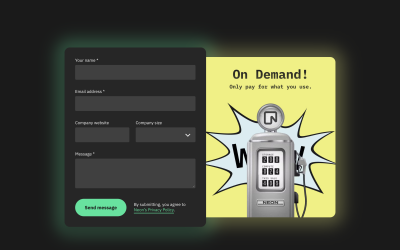
The form currently submits the following fields.
nameemail_addresscompany_websitecompany_sizemessage
The form works by sending the form data using a client-side request to a Vercel Edge Function, which in turn securely connects to a Neon Serverless Postgres database.
Here’s a snippet of the client-side fetch request.
const handleSubmit = async (event) => {
event.preventDefault();
const data = Object.fromEntries(
new FormData(event.currentTarget).entries()
);
try {
await fetch('/api/submit', {
method: 'POST',
body: JSON.stringify({ data }),
});
} catch (error) {
console.error(error);
}
};
And here’s a code snippet of the Edge Function that destructures the form values from the request body and INSERTs them into a table named contact_us.
import { neon } from '@neondatabase/serverless';
export default async function handler(req) {
const {
data: { name, email_address, company_website, company_size, message },
} = await new Response(req.body).json();
const sql = neon(process.env.DATABASE_URL);
try {
await sql`INSERT INTO contact_us
(name, email_address, company_website, company_size, message)
VALUES(
${name},
${email_address},
${company_website},
${company_size},
${message}
);`;
return Response.json({
message: 'A Ok!',
});
} catch (error) {
return Response.json({
message: 'Error',
});
}
}
export const config = {
runtime: 'edge',
};
The change I’d like to make will happen “behind the scenes”, and along with information entered by the user, I also want to capture and store the geographical location of where in the world the form was submitted.
To do this I’m going to use Vercel’s geolocation helper function from the @vercel/edge package. The changes I’ll be making will affect both the Edge Function and the database table schema.
I don’t want to change the table schema on the live production database until I’ve tested it all works correctly, and thanks to branching, I don’t have to.
Here’s how I’d go about making a change of this nature.
Creating a branch with Neon
Neon has a super cool browser console (just look at it! 😍), and all database changes can be made, and tested in the browser, no messing around with a dweeby-looking terminal window!
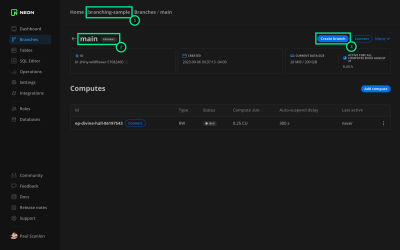
- The project is called
branching-sample. - The primary branch name is
main. - To create a branch, click this button.
Clicking “Create branch” will take you to the next screen where I’ll configure the new branch.
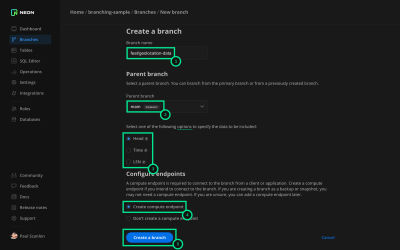
- This will be the name of the new branch. Typically I’ll name the branch the same as the Git branch. (I’ll show you that shortly).
- This is the parent branch that I want to “branch off” from. Normally it’s always going to be main, but in some cases, I might branch off from another branch.
These are the branch configuration options. For this demonstration, I’ll be branching using the Head option. There are a number of reasons why branching from a specific point in Time, or LSN are more suitable. E.g, In cases where you might be performing a backup, or debugging an issue and want to see “when things went wrong”.
- Head: Creates a branch with data up to the current point in time.
- Time: Creates a branch with data up to the specified date and time.
- LSN: Creates a branch with data up to the specified Log Sequence Number (LSN)
In order to test the changes I’ll be making in the Edge Function (which I’ll explain in a moment), I’ll want to ensure I’m inserting data correctly. By creating a compute endpoint with the branch, I can do this without worrying that I’ll be messing up the production database!
A button that will create the new branch
Clicking “Create the branch” will take you to the next screen.
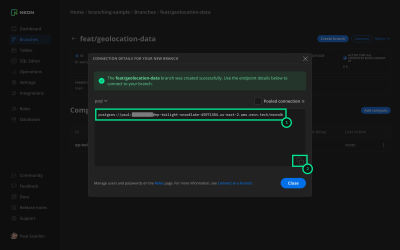
This is where things get really, really cool!
- This is a new connection string for an entirely new database, and it was set up almost instantly and contains “real” data! A key point to communicate is that any data pushed to this branch won’t appear in the production environment, but this “copy” of the database will be identical to the production database, in line with where you branched off from, in my case, Head.
- The copy button allows you to quickly copy the connection string.
Add the branch connection string to your local development environment.
Using the handy little “copy” button, I can copy the new connection string and add it to my .env file.
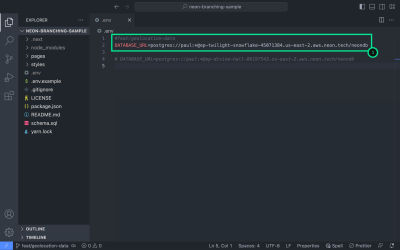
- This is just my preferred approach of course but, in my
.envfile, I comment out the production database connection string, and add a new variable using the same name ofDATABASE_URL. I then add a comment above it with the name of the branch I used in the Neon console. And for what it’s worth, my Git branch is also named the same way.
I’ve found this to be super helpful when I have multiple branches on the go at the same time. That one little comment above the connection string helps me identify which branch it relates to in the Neon console.
Switch branches in the Neon console
Before going too much further I like to double check I’m viewing the correct branch in the Neon console. If you’ve followed the steps above you should be able to see your new branch when selecting “Branches” from the navigation.
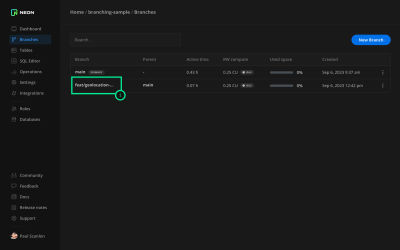
- Yep, this is the new branch I created.
Clicking the branch name will take you to the next screen.
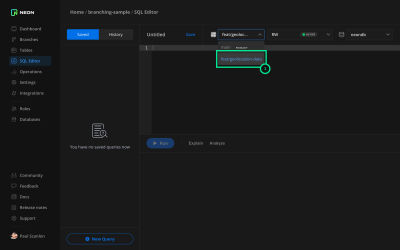
- From the SQL Editor, you can also switch between branches which makes it easy to run queries against different branches.
Alter the database table schema
Before making any changes to the code I prepare the database and test it all works by running SQL commands directly in Neon’s SQL Editor.
Show the current table schema
To work out what the current schema for the contact_us table looks like, I can navigate to “Tables” in the navigation and see the schema for the table.
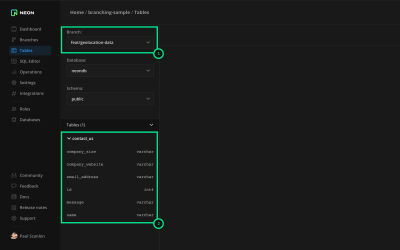
- Showing the branch you’re currently on.
- The schema for the
contact_ustable.
I know the change I want to make will require that I add two new columns which will store geolocation data. The two new column names will be as follows.
- country_code
- city
ALTER the table
To add the new columns I use the following SQL command.
ALTER TABLE contact_us
ADD COLUMN country_code VARCHAR,
ADD COLUMN city VARCHAR;
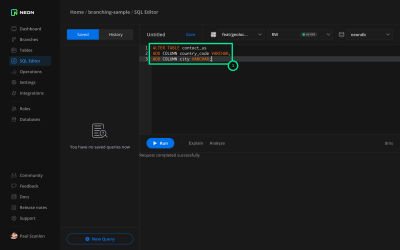
- Using the
ALTERTABLEcommand I’m adding both the above-named columns and giving them a data type ofVARCHAR.
To double-check check the changes were made correctly I can head back over to “Tables” and take a look at the table schema again.
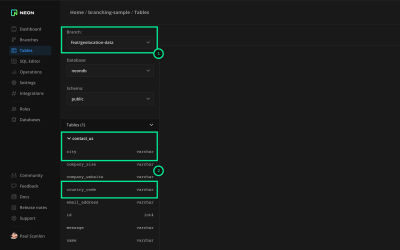
- Showing the branch you’re currently on.
- The
cityandcountry_codecolumns have been added to the schema for thecontact_ustable.
Now that I know the table is configured correctly, I’ll head back to the “SQL Editor” and run a quick INSERT to check there are no errors.
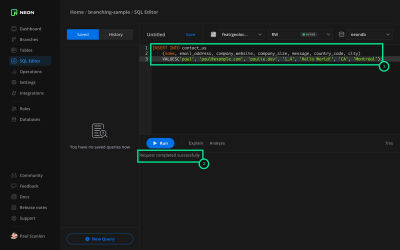
INSERTstatement to add a row which includes values for the newcountry_codeandcitycolumn.- Confirmation the request was successful.
If I SELECT * FROM contact_us, I’ll see the row I added will contain the country_code and city columns.
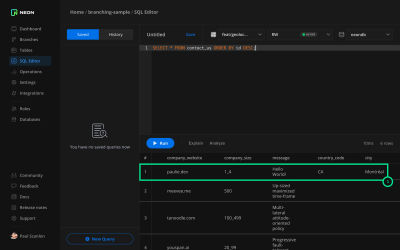
- A new row has been added with the correct values for
country_codeandcity.
This test data will only be added to the branch, not the production environment, so you can safely run as many tests as you like without polluting the “real” data.
With the change confirmed to be working, I can now switch back to the main branch, and run the ALTER command from earlier.
This will apply the changes to the production database!
ALTER TABLE contact_us
ADD COLUMN country_code VARCHAR,
ADD COLUMN city VARCHAR;
I can double, double check this worked by going to “Tables” again in the console. If all is ok, I can safely delete the development branch: feat/geolocation-data and move on to making the required changes to my Edge Function 🎉
Install @vercel/edge
The values I’ll be adding to the INSERT statement can be extracted from incoming requests to an Edge Function. To access these values I’ll use the geolocation helper function from the @vercel/edge package.
To use this package, I’ll first need to install it.
npm install @vercel/edge
I can then use it in my Edge Function. Here’s a diff of the change. You can see the full diff for the PR on my GitHub here.
import { neon } from '@neondatabase/serverless';
+ import { geolocation } from '@vercel/edge';
export default async function handler(req) {
const {
data: { name, email_address, company_website, company_size, message },
} = await new Response(req.body).json();
+ const { country, city } = geolocation(req);
const sql = neon(process.env.DATABASE_URL);
try {
await sql`INSERT INTO contact_us (
name,
email_address,
company_website,
company_size,
message,
+ country_code,
+ city
)
VALUES(
${name},
${email_address},
${company_website},
${company_size},
${message},
+ ${country},
+ ${city}
);
`;
return Response.json({
message: 'A Ok!',
});
} catch (error) {
return Response.json({
message: 'Error',
});
}
}
export const config = {
runtime: 'edge',
};
One snag with this package when testing locally is, both the country and city will be null. The geolocation function will only return actual values when the Edge Function has been deployed. ☝️
And that’s it, brrrrranches!
Branches are a really nice (and safe) way to configure or reconfigure your database without fear of screwing up the production database, and in my experience, branches can really help speed up development time, and it doesn’t matter how many test INSERTs I run, test data will always remain on the branch and will never affect the production environment.
If you’d like to try Neon today, pop over here and sign up: neon.tech, you might also want to sneak a peak at our getting started guides:

